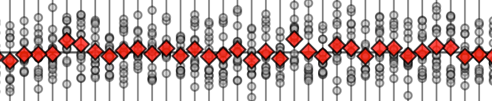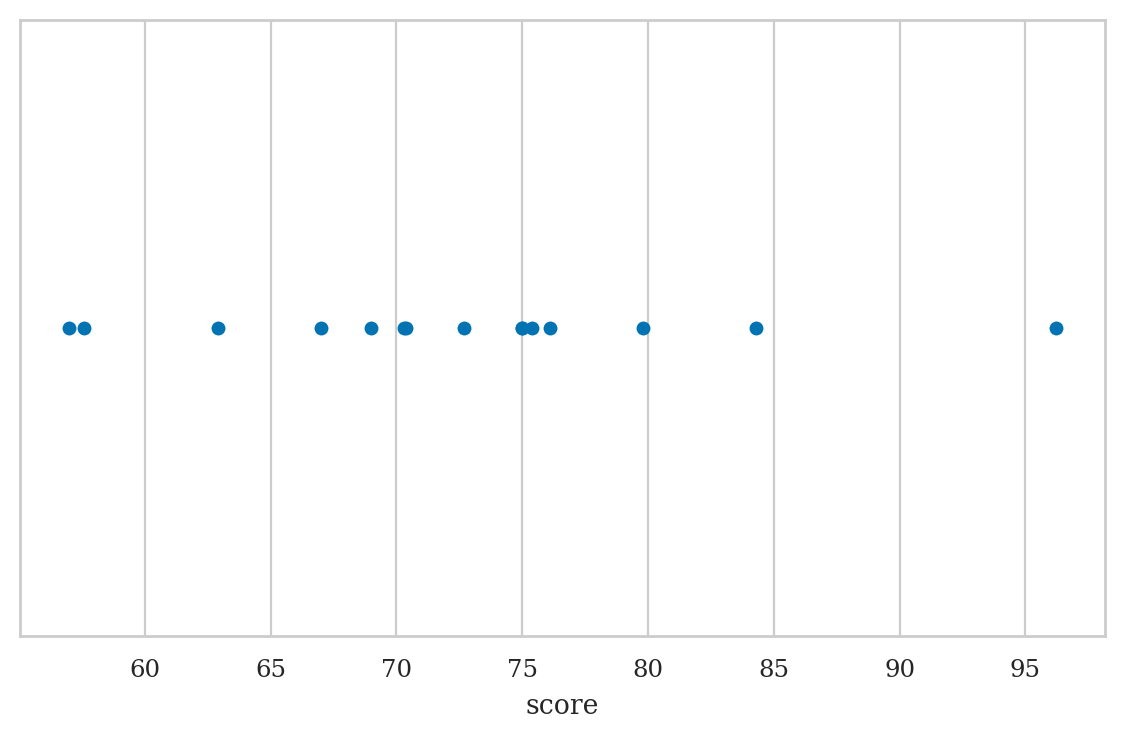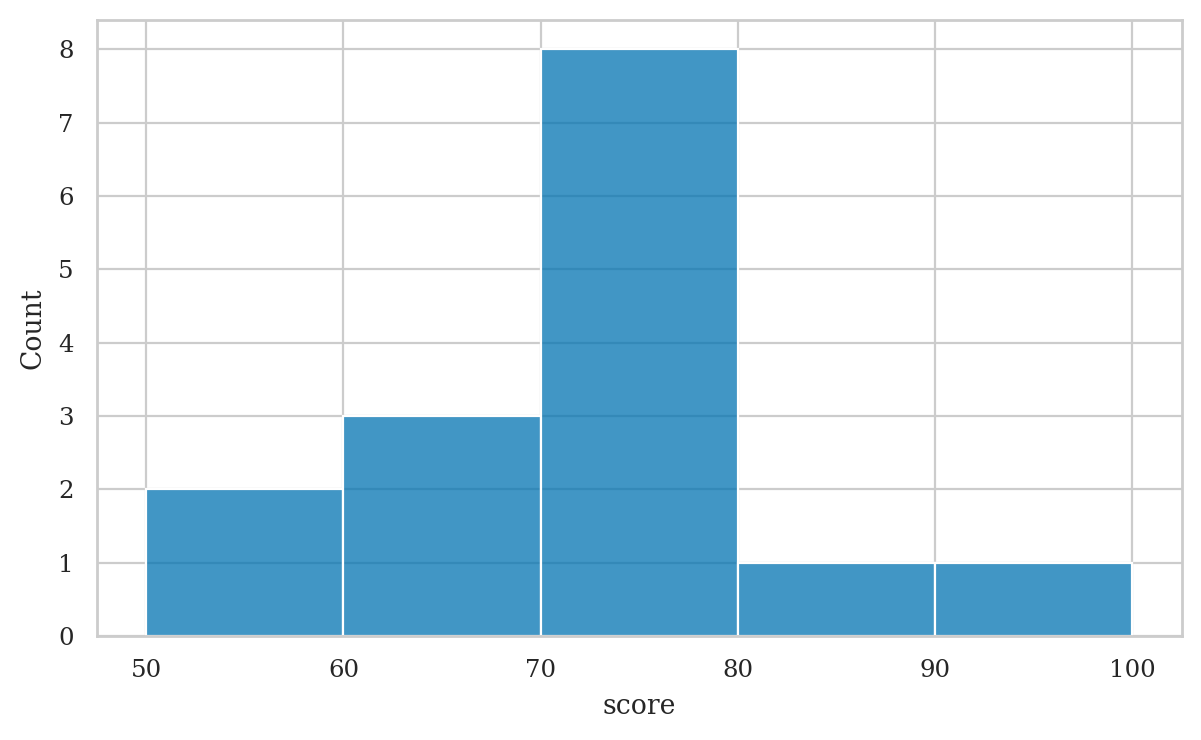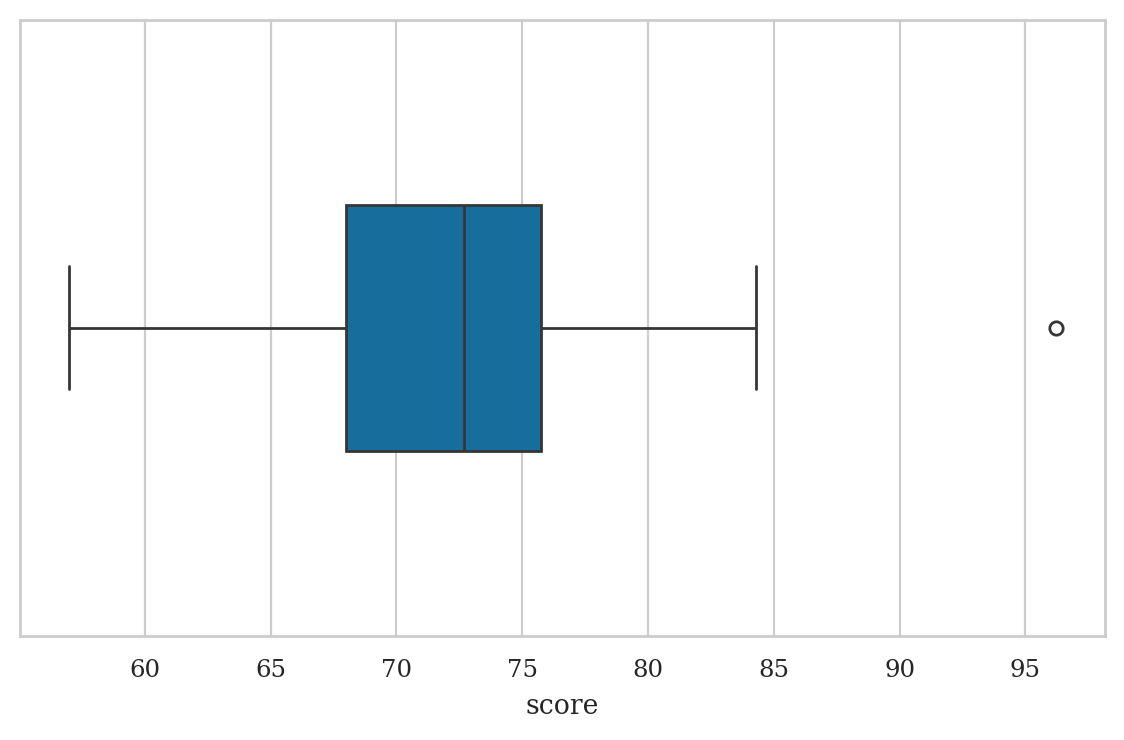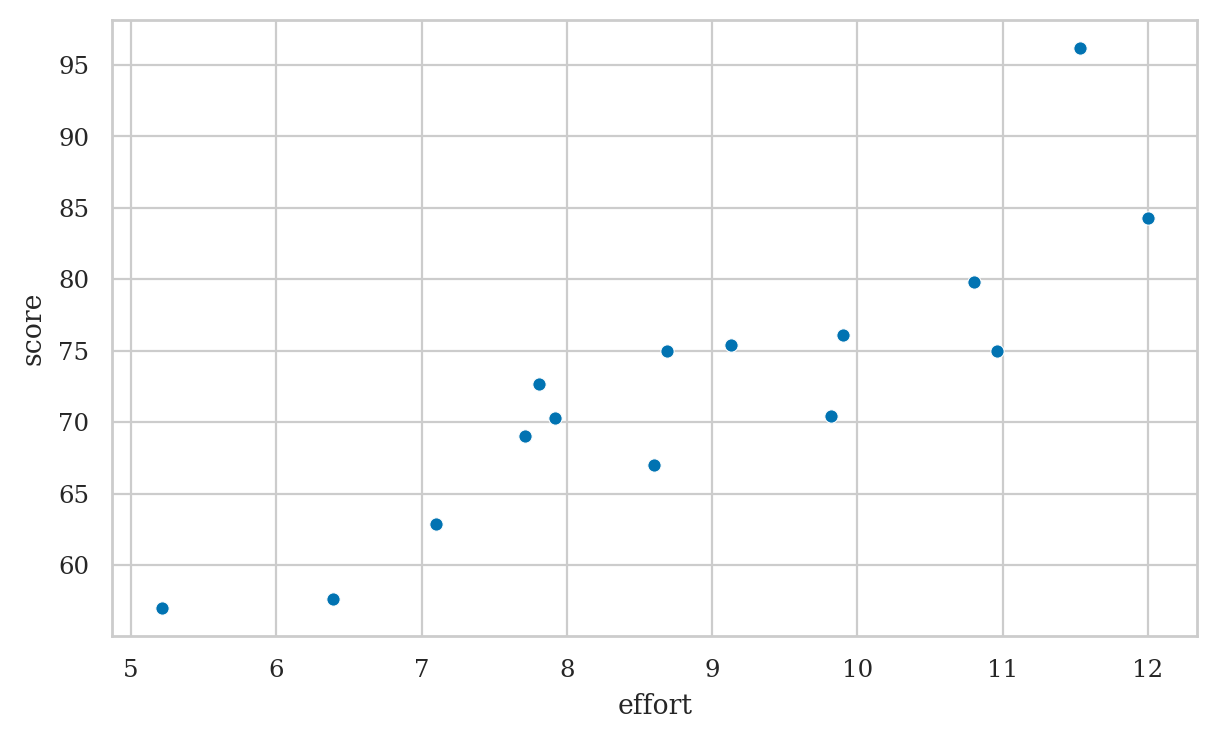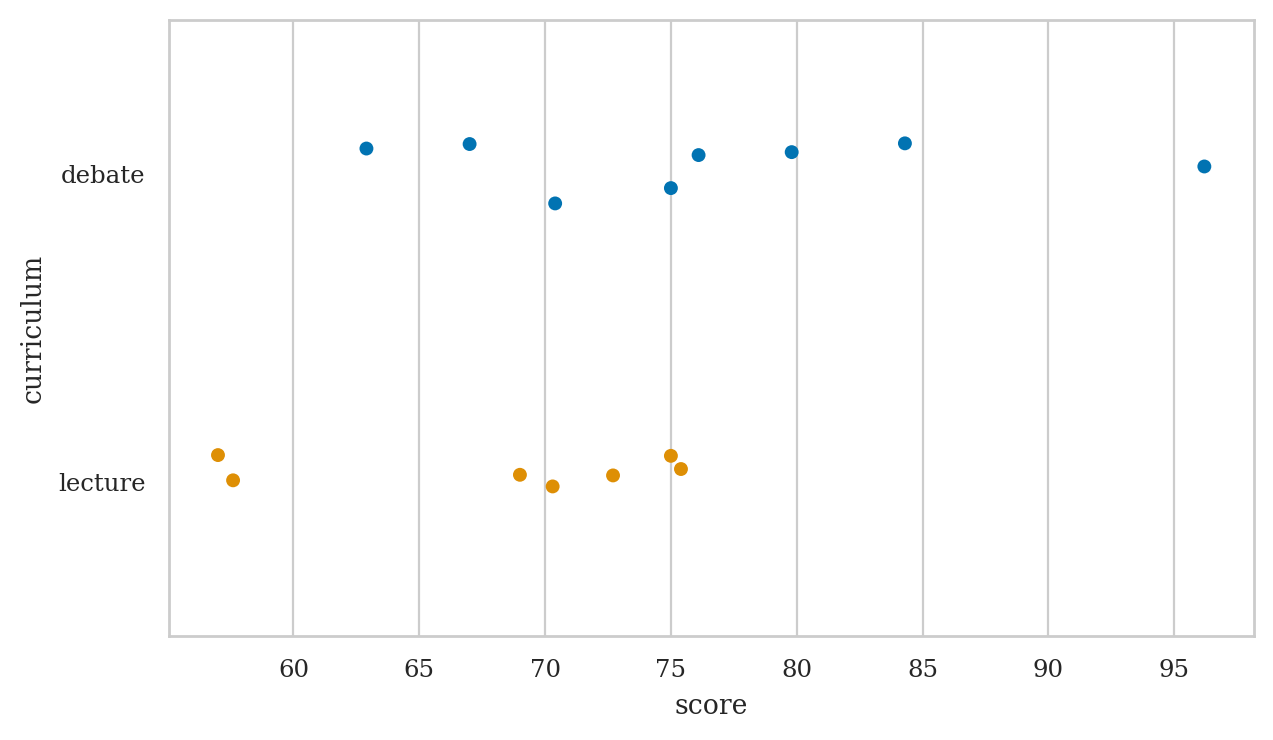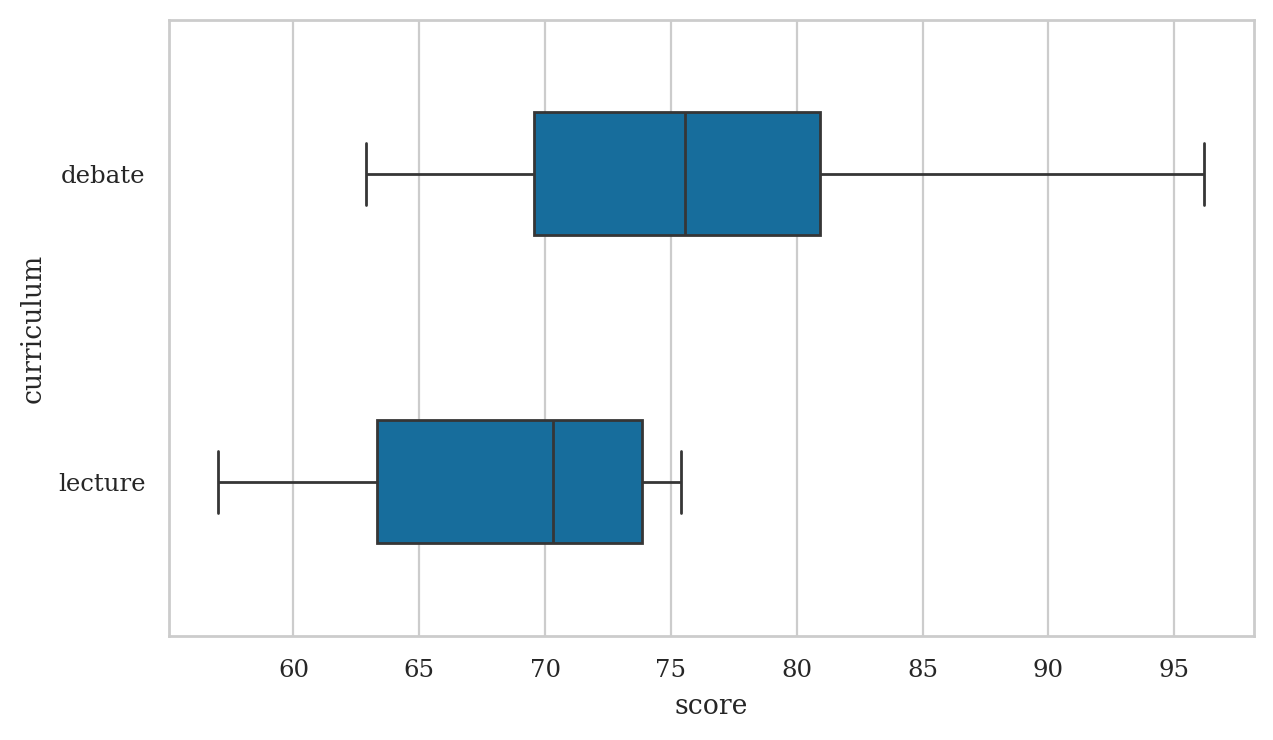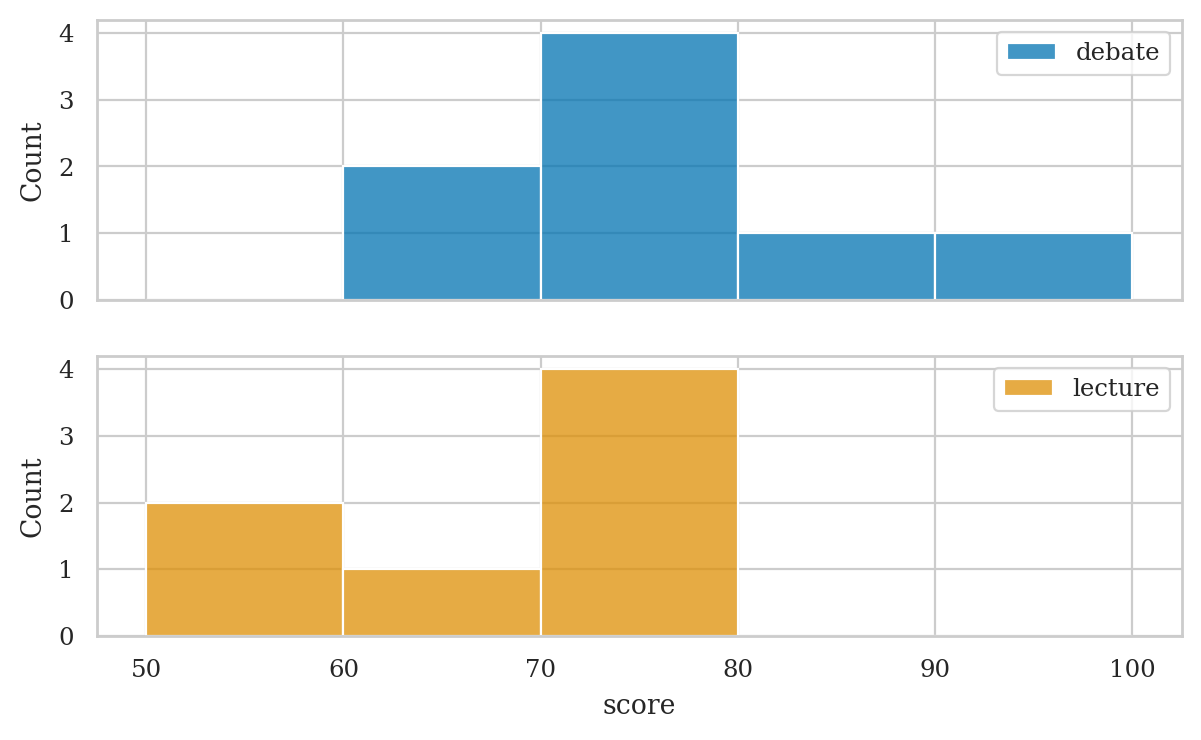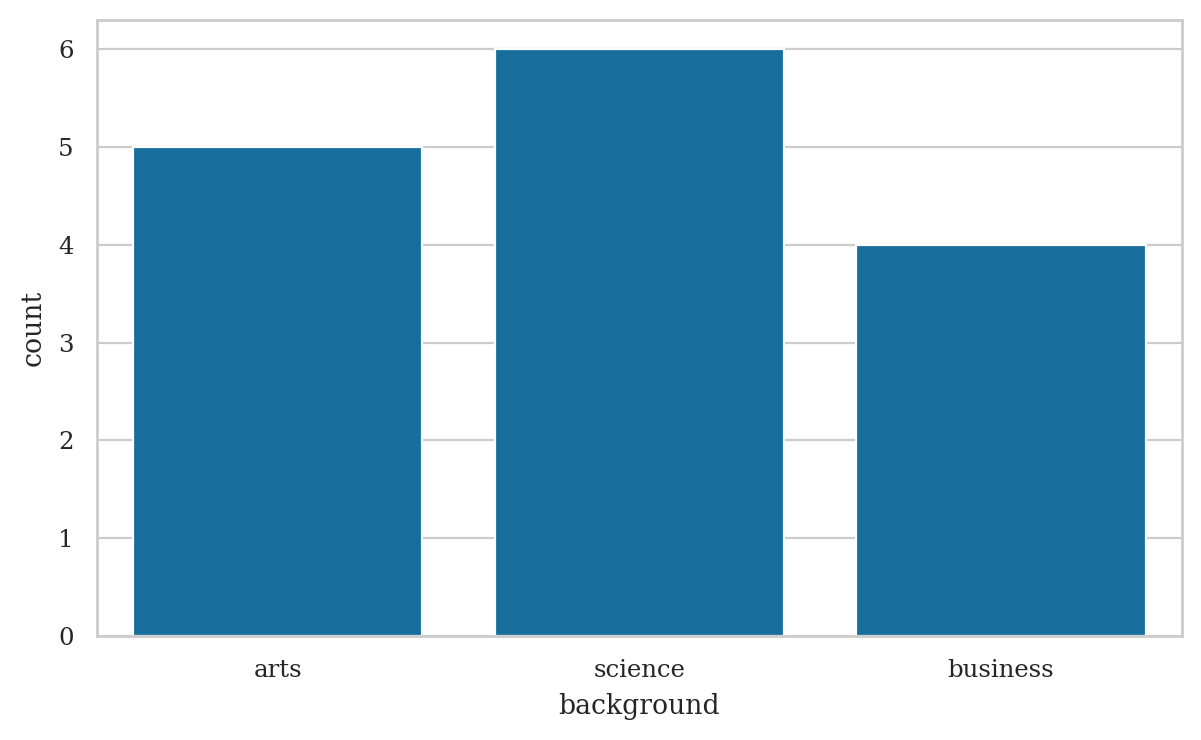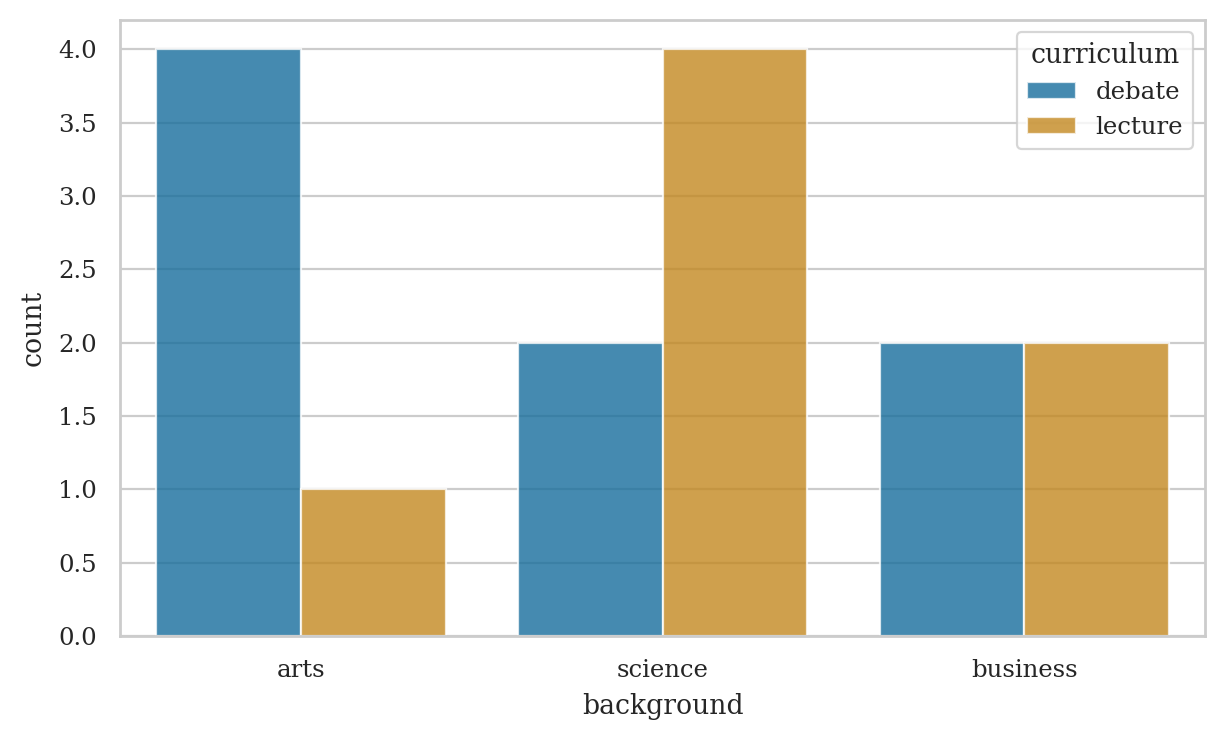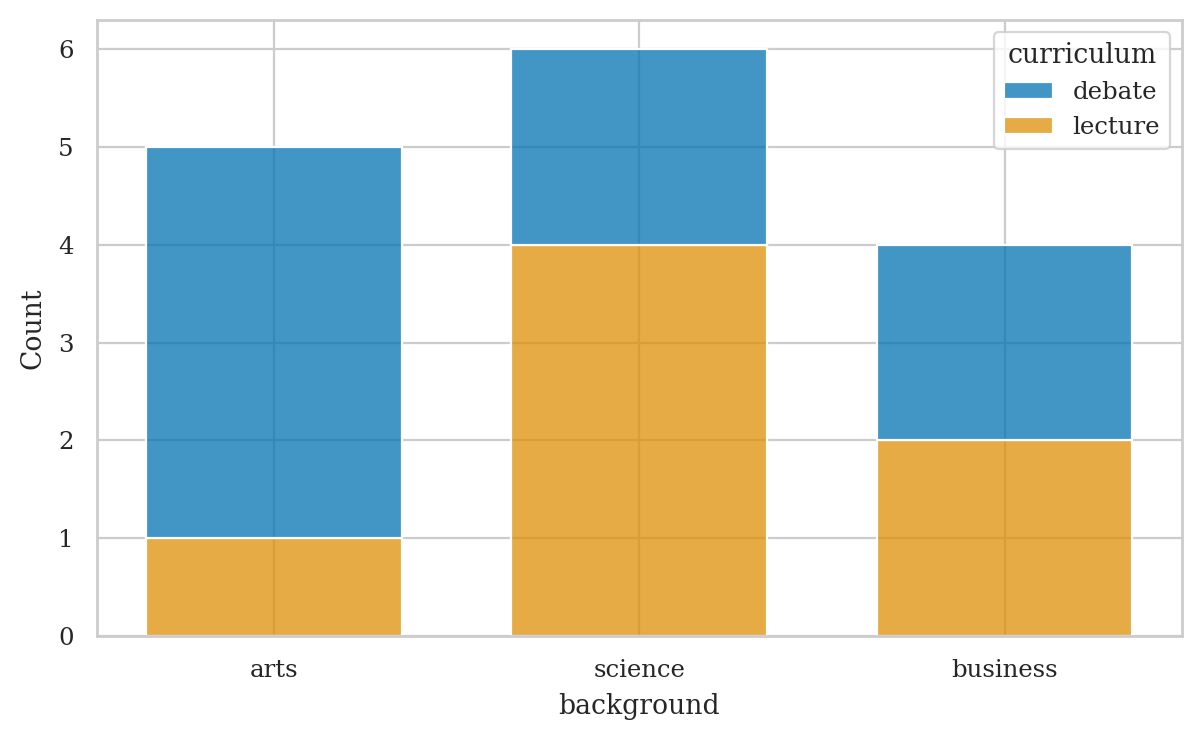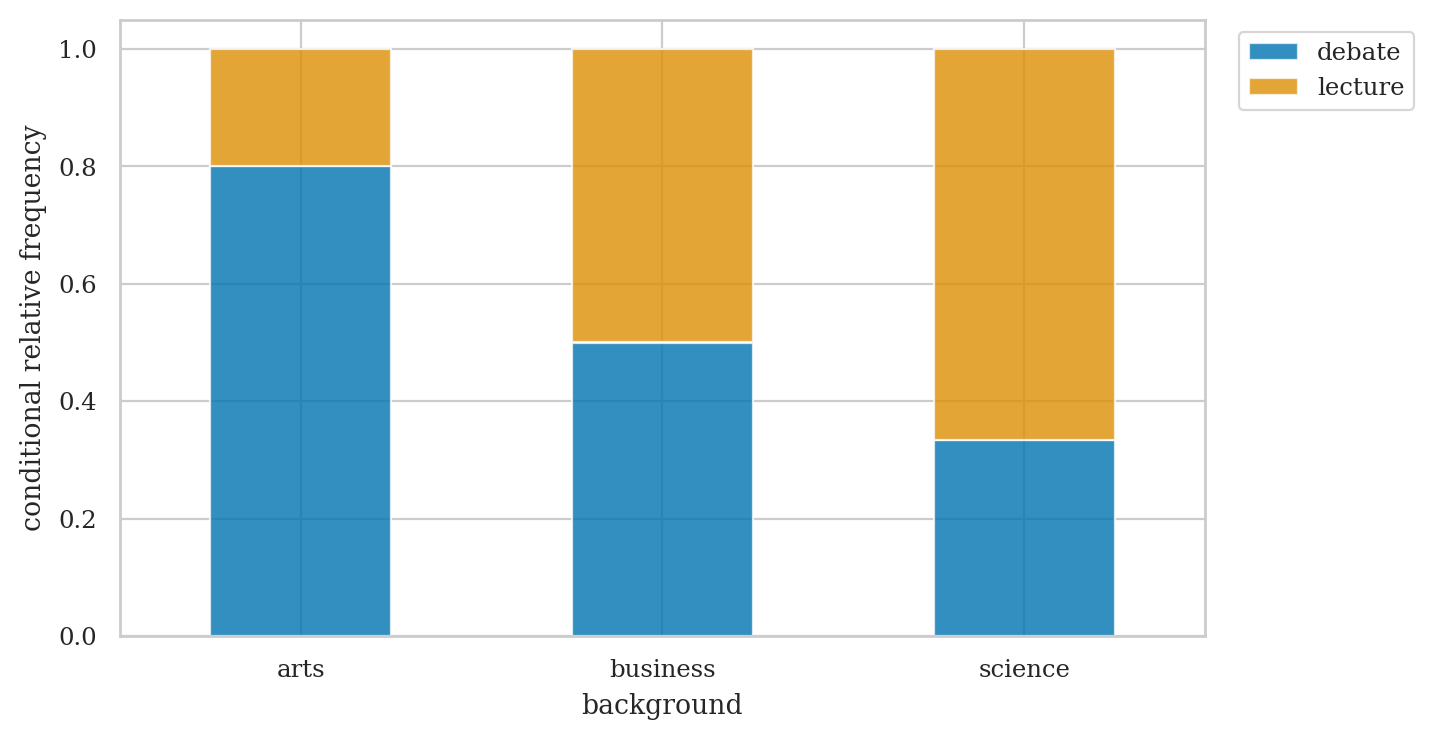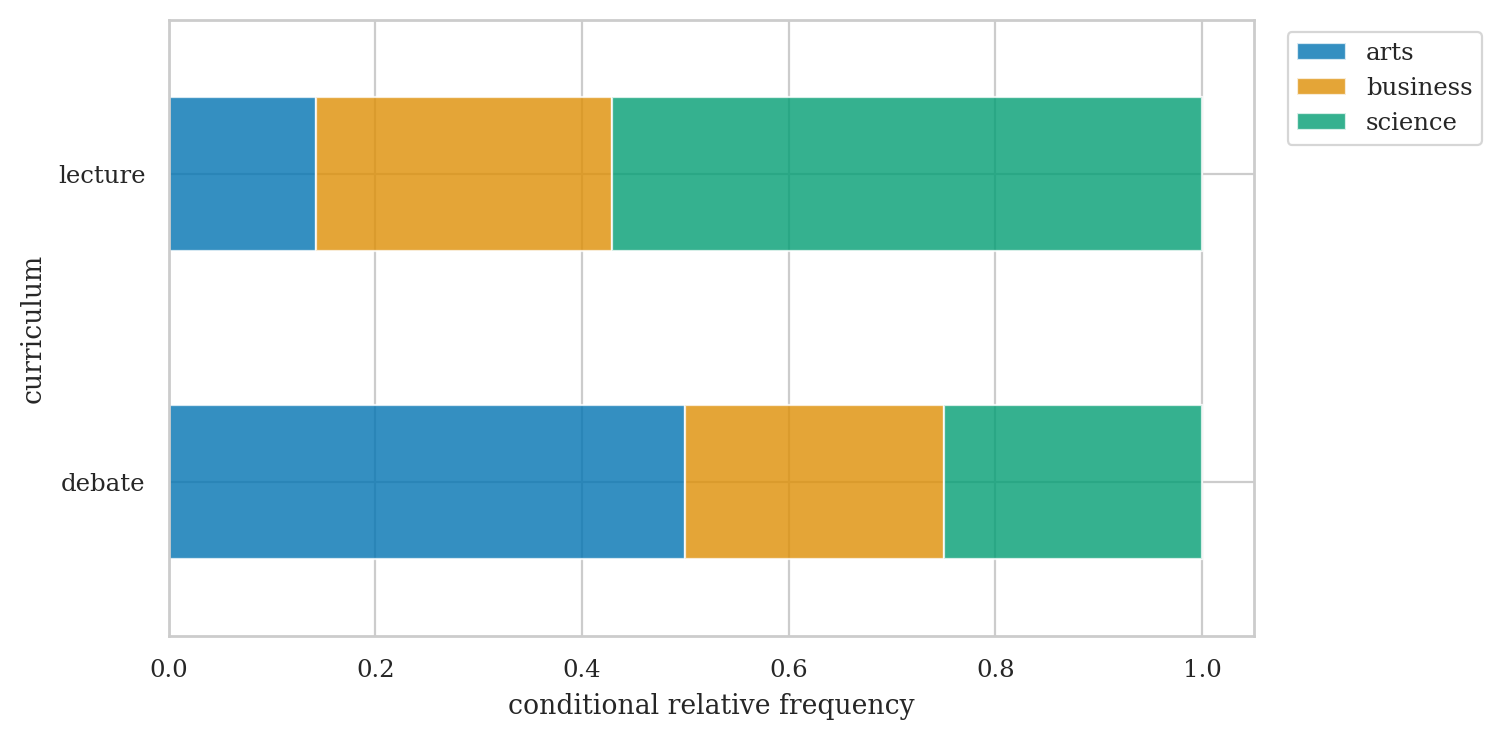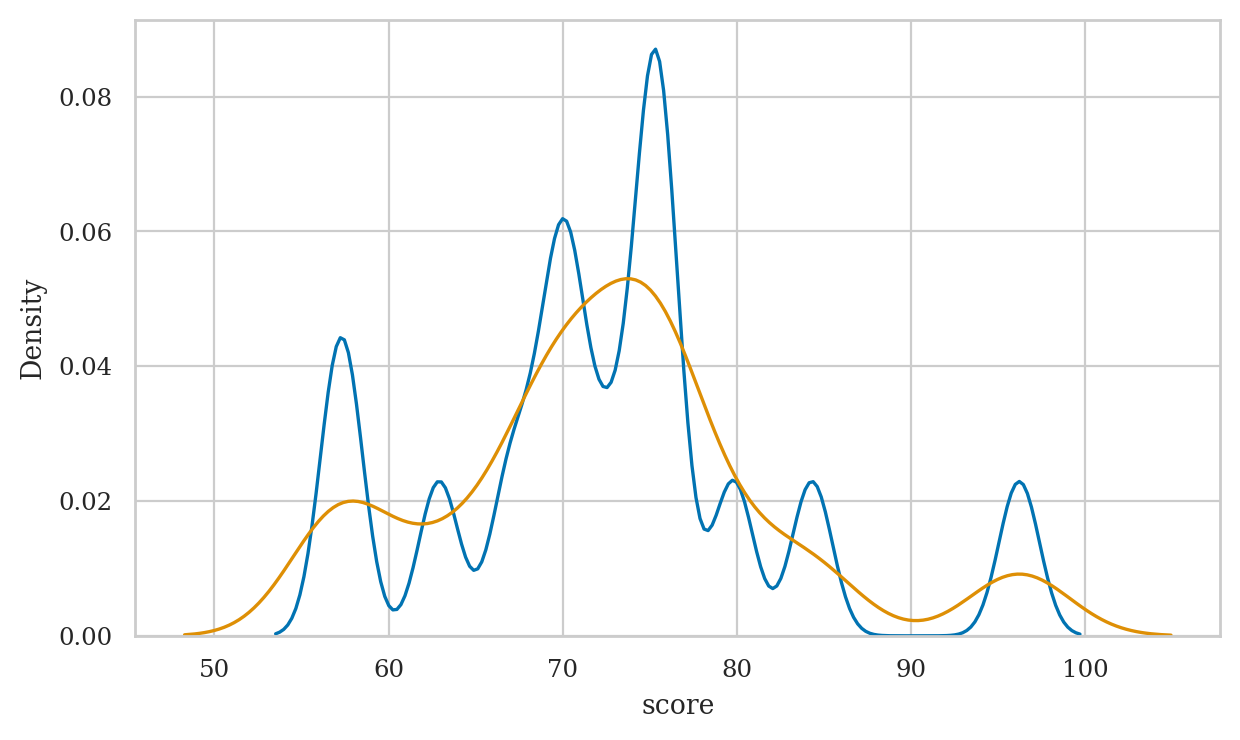Section 1.3 — Descriptive statistics#
This notebook contains all the code from Section 1.3 Descriptive Statistics of the No Bullshit Guide to Statistics.
All the data manipulations are done using the pandas library,
and data visualizations are based on the seaborn library.
Code cells containing an ALT comment and commented out show alternative way for computing the same quantities or additional details that were not included in the book. It’s up to you if you want to learn about these alternative options—just uncomment the code and execute.
Notebook setup#
# Ensure required Python modules are installed
%pip install --quiet numpy scipy seaborn pandas ministats
Note: you may need to restart the kernel to use updated packages.
import numpy as np
import pandas as pd
import matplotlib.pyplot as plt
import seaborn as sns
# Pandas setup
pd.set_option("display.precision", 2)
# Figures setup
plt.clf() # needed otherwise `sns.set_theme` doesn't work
sns.set_theme(
context="paper",
style="whitegrid",
palette="colorblind",
rc={"font.family": "serif",
"font.serif": ["Palatino", "DejaVu Serif", "serif"],
"figure.figsize": (7,4)},
)
%config InlineBackend.figure_format = 'retina'
<Figure size 640x480 with 0 Axes>
# Simple float __repr__
import numpy as np
if int(np.__version__.split(".")[0]) >= 2:
np.set_printoptions(legacy='1.25')
# Download datasets/ directory if necessary
from ministats import ensure_datasets
ensure_datasets()
datasets/ directory already exists.
Numerical variables#
Definitions#
Descriptive statistics for the students dataset#
Load the students dataset from CSV#
import pandas as pd
students = pd.read_csv("datasets/students.csv")
students
| student_ID | background | curriculum | effort | score | |
|---|---|---|---|---|---|
| 0 | 1 | arts | debate | 10.96 | 75.0 |
| 1 | 2 | science | lecture | 8.69 | 75.0 |
| 2 | 3 | arts | debate | 8.60 | 67.0 |
| 3 | 4 | arts | lecture | 7.92 | 70.3 |
| 4 | 5 | science | debate | 9.90 | 76.1 |
| 5 | 6 | business | debate | 10.80 | 79.8 |
| 6 | 7 | science | lecture | 7.81 | 72.7 |
| 7 | 8 | business | lecture | 9.13 | 75.4 |
| 8 | 9 | business | lecture | 5.21 | 57.0 |
| 9 | 10 | science | lecture | 7.71 | 69.0 |
| 10 | 11 | business | debate | 9.82 | 70.4 |
| 11 | 12 | arts | debate | 11.53 | 96.2 |
| 12 | 13 | science | debate | 7.10 | 62.9 |
| 13 | 14 | science | lecture | 6.39 | 57.6 |
| 14 | 15 | arts | debate | 12.00 | 84.3 |
# what type of object is `students`?
type(students)
pandas.core.frame.DataFrame
# rows
students.index
RangeIndex(start=0, stop=15, step=1)
# columns
students.columns
Index(['student_ID', 'background', 'curriculum', 'effort', 'score'], dtype='object')
# info about memory and data types of each column
students.info()
<class 'pandas.core.frame.DataFrame'>
RangeIndex: 15 entries, 0 to 14
Data columns (total 5 columns):
# Column Non-Null Count Dtype
--- ------ -------------- -----
0 student_ID 15 non-null int64
1 background 15 non-null object
2 curriculum 15 non-null object
3 effort 15 non-null float64
4 score 15 non-null float64
dtypes: float64(2), int64(1), object(2)
memory usage: 728.0+ bytes
Focus on the score variable#
Let’s look at the score variable.
scores = students["score"]
scores.count()
15
scores.sort_values()
8 57.0
13 57.6
12 62.9
2 67.0
9 69.0
3 70.3
10 70.4
6 72.7
1 75.0
0 75.0
7 75.4
4 76.1
5 79.8
14 84.3
11 96.2
Name: score, dtype: float64
# # ALT
# sorted(scores)
Min, max, and median#
scores.min()
57.0
scores.max()
96.2
scores.max() - scores.min() # Range
39.2
scores.median()
72.7
Strip plot#
We used the option jitter=0 to disable the Seaborn default behaviour
of adding a small amount of random vertical displacement to each data point,
which we don’t need for this plot.
# # ALT also show mean via https://stackoverflow.com/a/67579487/127114
# with plt.rc_context({"figure.figsize":(7,2)}):
# sns.stripplot(x="score", data=students, jitter=0.03, alpha=0.6)
# color0 = sns.color_palette()[0]
# sns.boxplot(data=students,
# showmeans=True,
# meanline=True,
# meanprops={'color': color0, 'ls': '-', 'lw': 2},
# medianprops={'visible': False},
# whiskerprops={'visible': False},
# zorder=10,
# x="score",
# showfliers=False,
# showbox=False,
# showcaps=False);
Mean, variance, and standard deviation#
scores.mean()
72.58
scores.var() # sample variance, 1/(n-1) EE(x-mean)^2
99.58600000000001
scores.std()
9.979278531036199
Histograms#
bins = [50, 60, 70, 80, 90, 100]
scores.value_counts(bins=bins, sort=False)
(49.999, 60.0] 2
(60.0, 70.0] 3
(70.0, 80.0] 8
(80.0, 90.0] 1
(90.0, 100.0] 1
Name: count, dtype: int64
# note mode is the bin 70--80, which contains 8 values
Quartiles#
Q1 = scores.quantile(q=0.25)
Q1
68.0
Q2 = scores.quantile(q=0.5)
Q2
72.7
Q3 = scores.quantile(q=0.75)
Q3
75.75
IQR = Q3 - Q1
IQR
7.75
Box plots#
All summary statistics#
scores.describe()
count 15.00
mean 72.58
std 9.98
min 57.00
25% 68.00
50% 72.70
75% 75.75
max 96.20
Name: score, dtype: float64
students[["score"]].describe().T
| count | mean | std | min | 25% | 50% | 75% | max | |
|---|---|---|---|---|---|---|---|---|
| score | 15.0 | 72.58 | 9.98 | 57.0 | 68.0 | 72.7 | 75.75 | 96.2 |
Comparing two numeric variables#
students[ ["effort","score"] ].describe()
| effort | score | |
|---|---|---|
| count | 15.00 | 15.00 |
| mean | 8.90 | 72.58 |
| std | 1.95 | 9.98 |
| min | 5.21 | 57.00 |
| 25% | 7.76 | 68.00 |
| 50% | 8.69 | 72.70 |
| 75% | 10.35 | 75.75 |
| max | 12.00 | 96.20 |
students.describe()
| student_ID | effort | score | |
|---|---|---|---|
| count | 15.00 | 15.00 | 15.00 |
| mean | 8.00 | 8.90 | 72.58 |
| std | 4.47 | 1.95 | 9.98 |
| min | 1.00 | 5.21 | 57.00 |
| 25% | 4.50 | 7.76 | 68.00 |
| 50% | 8.00 | 8.69 | 72.70 |
| 75% | 11.50 | 10.35 | 75.75 |
| max | 15.00 | 12.00 | 96.20 |
Covariance and correlation#
students[["effort", "score"]].cov()
| effort | score | |
|---|---|---|
| effort | 3.8 | 17.10 |
| score | 17.1 | 99.59 |
students[["effort", "score"]].corr()
| effort | score | |
|---|---|---|
| effort | 1.00 | 0.88 |
| score | 0.88 | 1.00 |
students[["effort","score"]].corr().loc["score","effort"]
0.8794375135614694
Multiple numerical variables#
Extract data for the two groups:
dstudents = students[students["curriculum"]=="debate"]
dstudents
| student_ID | background | curriculum | effort | score | |
|---|---|---|---|---|---|
| 0 | 1 | arts | debate | 10.96 | 75.0 |
| 2 | 3 | arts | debate | 8.60 | 67.0 |
| 4 | 5 | science | debate | 9.90 | 76.1 |
| 5 | 6 | business | debate | 10.80 | 79.8 |
| 10 | 11 | business | debate | 9.82 | 70.4 |
| 11 | 12 | arts | debate | 11.53 | 96.2 |
| 12 | 13 | science | debate | 7.10 | 62.9 |
| 14 | 15 | arts | debate | 12.00 | 84.3 |
dstudents["score"].describe()
count 8.00
mean 76.46
std 10.52
min 62.90
25% 69.55
50% 75.55
75% 80.92
max 96.20
Name: score, dtype: float64
lstudents = students[students["curriculum"]=="lecture"]
lstudents["score"].describe()
count 7.00
mean 68.14
std 7.76
min 57.00
25% 63.30
50% 70.30
75% 73.85
max 75.40
Name: score, dtype: float64
Strip plots#
Box plots#
Histograms#
# histograms
fig, axs = plt.subplots(2, 1, sharex=True)
# prepare data
dstudents = students[students["curriculum"]=="debate"]
lstudents = students[students["curriculum"]=="lecture"]
# select colors to use for the two groups
blue, yellow = sns.color_palette()[0], sns.color_palette()[1]
# plot histograms
bins = [50, 60, 70, 80, 90, 100]
sns.histplot(data=dstudents, x="score", color=blue, ax=axs[0], bins=bins)
sns.histplot(data=lstudents, x="score", color=yellow, ax=axs[1], bins=bins)
# add labels
axs[0].legend(labels=["debate"])
axs[1].legend(labels=["lecture"]);
# # ALT grouped bar charts
# sns.histplot(data=students, x="score", hue="curriculum",
# bins=bins, multiple="dodge")
# # ALT2 use `displot` with curriculum as row-variable
# bins = [50, 60, 70, 80, 90, 100]
# sns.displot(data=students, x='score', row='curriculum',
# hue='curriculum', alpha=0.8, bins=bins, aspect=3.3, height=2)
Categorical data#
Analysis of the background variable#
backgrounds = students["background"]
The Pandas methods .value_counts() can be used to compute the frequencies of any series or data frame.
backgrounds.value_counts()
background
science 6
arts 5
business 4
Name: count, dtype: int64
We often chain the .sort_index() after .value_counts() to sort the results in alphabetical order.
backgrounds.value_counts().sort_index()
background
arts 5
business 4
science 6
Name: count, dtype: int64
Use the option normalize=True for the methods .value_counts() to compute relative frequencies.
# relative frequencies
backgrounds.value_counts(normalize=True)
background
science 0.40
arts 0.33
business 0.27
Name: proportion, dtype: float64
The method .describe() shows some useful facts about the variable.
backgrounds.describe()
count 15
unique 3
top science
freq 6
Name: background, dtype: object
# # ALT
# backgrounds.value_counts() / backgrounds.count()
# # ALT combiend table with both frequency and relative frequency
# df2 = pd.DataFrame({
# "frequency": backgrounds.value_counts(),
# "relative frequency": backgrounds.value_counts(normalize=True)
# })
# df2
# # ALT bar chart with relative frequencies
# df3 = (backgrounds
# .value_counts(normalize=True)
# .sort_index()
# .rename("relative frequency")
# .rename_axis("background")
# .reset_index()
# )
# sns.barplot(data=df3, x="background", y="relative frequency")
Comparing two categodescribeal variables#
students[ ["background","curriculum"] ]
| background | curriculum | |
|---|---|---|
| 0 | arts | debate |
| 1 | science | lecture |
| 2 | arts | debate |
| 3 | arts | lecture |
| 4 | science | debate |
| 5 | business | debate |
| 6 | science | lecture |
| 7 | business | lecture |
| 8 | business | lecture |
| 9 | science | lecture |
| 10 | business | debate |
| 11 | arts | debate |
| 12 | science | debate |
| 13 | science | lecture |
| 14 | arts | debate |
# joint frequencies
pd.crosstab(index=students["curriculum"],
columns=students["background"],
margins=True, margins_name="TOTAL")
| background | arts | business | science | TOTAL |
|---|---|---|---|---|
| curriculum | ||||
| debate | 4 | 2 | 2 | 8 |
| lecture | 1 | 2 | 4 | 7 |
| TOTAL | 5 | 4 | 6 | 15 |
# joint relative frequencies
pd.crosstab(index=students["curriculum"],
columns=students["background"],
margins=True, margins_name="TOTAL",
normalize=True)
| background | arts | business | science | TOTAL |
|---|---|---|---|---|
| curriculum | ||||
| debate | 0.27 | 0.13 | 0.13 | 0.53 |
| lecture | 0.07 | 0.13 | 0.27 | 0.47 |
| TOTAL | 0.33 | 0.27 | 0.40 | 1.00 |
# # ALT using displot
# sns.displot(data=students, x="background", hue="curriculum", multiple="stack", shrink=0.8)
# # ALT2 using Pandas plot function for crosstab
# pd.crosstab(
# index=students["curriculum"],
# columns=students["background"],
# ).T.plot(kind="bar", stacked=True, rot=0)
# # stacked joint relative frequencies
# sns.histplot(data=students, x="background",
# hue="curriculum", shrink=.7,
# multiple="stack", stat="proportion")
# curriculum relative frequencies conditional on background
pd.crosstab(index=students["curriculum"],
columns=students["background"],
margins=True, margins_name="TOTAL",
normalize="columns")
| background | arts | business | science | TOTAL |
|---|---|---|---|---|
| curriculum | ||||
| debate | 0.8 | 0.5 | 0.33 | 0.53 |
| lecture | 0.2 | 0.5 | 0.67 | 0.47 |
ct1 = pd.crosstab(
index=students["curriculum"],
columns=students["background"],
normalize="columns",
)
axct1 = ct1.T.plot(kind="bar", stacked=True, rot=0, alpha=0.8)
plt.legend(loc = "upper left", bbox_to_anchor=(1.02,1))
plt.ylabel("conditional relative frequency");
# background relative frequencies conditional on curriculum
pd.crosstab(index=students["curriculum"],
columns=students["background"],
margins=True, margins_name="TOTAL",
normalize="index")
| background | arts | business | science |
|---|---|---|---|
| curriculum | |||
| debate | 0.50 | 0.25 | 0.25 |
| lecture | 0.14 | 0.29 | 0.57 |
| TOTAL | 0.33 | 0.27 | 0.40 |
Explanations#
Kernel density plots#
Discussion#
Code implementations of median and quantile functions (bonus material)#
Linear interpolation for the median#
When computing the median of a list of values, it’s not always possible to find a value from the list that satisfies the definition “splits the list into equal parts.” For example, if the list has an even number of elements, then there is no single “middle” number. The convention in this situation is to create a new number that consists of a 50-50 mix of the two middle numbers, a process known as linear interpolation.
The code below shows the procedure for calculating the median:
def median(values):
n = len(values)
svalues = sorted(values)
if n % 2 == 1: # Case A: n is odd
mid = n // 2
return svalues[mid]
else: # Case B: n is even
j = n // 2
return 0.5*svalues[j-1] + 0.5*svalues[j]
The logic in the above function splits into two cases, depending on \(n\),
the length of the list of values. If \(n\) is odd, we return the middle
value from the list of sorted values svalues[mid]. If \(n\) is even, we
return a mixture of the two values straddling the midpoint.
It’s not important that you understand the details of the above code
snippet, since Pandas will perform median calculations for you. I just
want you to be aware this interpolation is happening behind the scenes,
so you won’t be surprised if the \(\mathbf{Med}\) value you obtain is not one of
the observations in your dataset. For example, the median of a list of
integers is a decimal median([1,2]) = 1.5.
import numpy as np
assert median([1,300]) == np.median([1,300])
Linear interpolation for quantiles#
Linear interpolation is also used when computing quartiles, percentiles, and quantiles. In this section, we’ll explain the calculations and code for computing the \(q\)th quantile for the dataset for anyone interested in learning the technical details. Feel free to skip if you’re not passionate about code.
Suppose we want to compute the \(q\)th quantile for a list of \(n\) values \(\mathbf{x}=[x_0, x_1, x_2, \ldots, x_{n-1}]\). We’ll assume the values are already in sorted order. The \(q\)th quantile corresponds to the position \(p = q(n-1)\) within the list, where \(p\) is a decimal number between \(0\) (index of the first element) and \(n-1\) (index of the last element). We can split the position into an integer part \(i\) and a fractional part \(g\), where \(i = \lfloor p \rfloor\) is the greatest integer that’s less than or equal to \(p\), and \(g = p - \lfloor p \rfloor\) is what remains of \(p\) once we remove the integer part.
The \(q\)th quantile lies somewhere between the values \(x_i\) and \(x_{i+1}\) in the list. Specifically, the quantile computed by linear interpolation is a mixture with proportion \(g\) of \(x_{i+1}\) and \((1-g)\) of \(x_i\):
The code below shows the practical implementation of the math calculations described above.
def quantile(values, q):
svalues = sorted(values)
p = q * (len(values)-1)
i = int(p)
g = p - int(p)
return (1-g)*svalues[i] + g*svalues[i+1]
The function we defined above is equivalent to the np.quantile(q) method
in Pandas and NumPy, which uses the linear interpolation by default.
Note however, there are other valid interpolation methods for computing
quantiles that may be used in other statistics software, so don’t freak
out if you get different values when computing quantiles.
Everything we discussed about the quantile function also applies to
percentiles and quartiles. For example, the \(k\)^th^ quartile is given by
quantile(q=k/4), and the \(k\)^th^ percentile is quantile(q=k/100).
arr = [21, 22, 24, 24, 26, 97]
assert quantile(arr, 0.33) == np.quantile(arr, 0.33)
assert quantile(arr, 0.25) == np.quantile(arr, 0.25)
assert quantile(arr, 0.75) == np.quantile(arr, 0.75)
The function quantile we defined above:
Equivalent to
quantile(values, q, method="linear")innumpy.Equivalent to
quantile(values, q, type=7)in R.