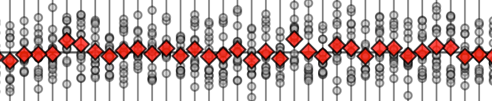Appendix D — Pandas tutorial#
The tutorial is still under development. See this link for the latest version, or click the binder button to run this notebook interactively.
Pandas overview#
The Pandas library provides data structures for working with tabular data. Pandas is the standard tool used for real-world data management, data cleaning, and statistical analysis in Python. You can think of Pandas as a Swiss army knife for data manipulations, since it provides a multitude of functions and methods for doing common tasks.
This tutorial will introduce you to the essential parts of the Pandas library, with a focus on the data manipulation tasks used in statistics. We’ll starting with Pandas essentials like loading data from source into Pandas data frames, and get to know the data frame methods.
Pandas is a Python library, so any prior experience with Python will come in handy. Remember that Appendix C - python_tutorial.ipynb contains a Python tutorial you can use to get up to speed quickly on the syntax, so if you haven’t checked that out yet now would be a good time.
Installing Pandas#
First,
let’s make sure pandas is installed using the %pip Jupyter command.
%pip install --quiet pandas
Note: you may need to restart the kernel to use updated packages.
We then import the pandas library under the alias pd,
which is a widespread convention that makes Pandas commands short and fast to type.
import pandas as pd
All the Pandas functionality is now available behind the alias pd.
Pandas is a high-level toolbox for manipulating data.
In particular,
if you learn how to work with list-like pd.Series objects,
and table-like pd.DataFrame objects,
then you’ll know most of what you need to know about data management.
We’ll also import the NumPy module and issue a command to control the display of numbers in the rest of the notebook.
import numpy as np
# simple int and float __repr__
np.set_printoptions(legacy='1.25')
Series#
Pandas Series objects are list-like containers of values.
We work with series whenever performing calculations on individual columns (variables) of a data frame.
We’ll start by creating a standalone pd.Series object,
and defer the discussion about data frames until the next subsection.
The code line below shows how to create a series from a list of four numbers.
Pandas pd.Series objects are similar to Python lists [3,5,7,9].
They are containers for series of values.
s = pd.Series([3, 5, 7, 9])
We stored the series object into a variable named s,
which is short for series.
We can print the series s by simply typing its name in a new code cell.
Recall that the notebook interface automatically prints the last expression evaluated in a code cell.
s
0 3
1 5
2 7
3 9
dtype: int64
The numbers printed on the left are called the index of the series,
while the numbers on the right are the values of the series.
The last line in the output shows some additional information about the series.
The series s contains integers,
so its dtype (data type) is int64.
We use integer indices to identify the elements in the series:
the first element is at index 0,
the second element is at index 1,
and so on,
until the last element which is at index len(s)-1.
Here is an example that shows accessing individual values of the series
using the default 0-based indexing.
print("First: index =", 0, " value =", s[0])
print("Second: index =", 1, " value =", s[1])
print("Last: index =", len(s)-1, " value =", s[len(s)-1])
First: index = 0 value = 3
Second: index = 1 value = 5
Last: index = 3 value = 9
The series index attribute tells you all the possible indices for the series.
s.index
RangeIndex(start=0, stop=4, step=1)
list(s.index)
[0, 1, 2, 3]
The series s uses the default index [0, 1, 2, 3],
which consists of a range of integers, starting at 0,
just like the index of a Python list with four elements.
The values attributes of the series tells you the underlying values without the index.
s.values
array([3, 5, 7, 9])
You can access the individual elements of the series using the square brackets syntax
based on the index labels for the series.
The first element in the series is at index 0,
so we access it as follows:
s[0]
3
We can select a range of elements from the list using the the square brackets and slice notation for the indices:
s[0:3]
0 3
1 5
2 7
dtype: int64
The slice notation 0:3 refers to the list of indices [0,1,2].
The result of s[0:3] is a new series that contains a subset of the original series
that contains the first three elements.
Calculations#
Pandas series have methods for performing common calculations.
For example,
the method .count() tells us length of the series:
s.count() # == len(s)
4
The method .sum() computes the sum of the values in the series.
s.sum()
24
You can perform arithmetic operations like +, -, *, / with series.
For example,
we can convert the counts in the series s to proportions,
but dividing the series s by the sum of the values.
s / s.sum()
0 0.125000
1 0.208333
2 0.291667
3 0.375000
dtype: float64
Series have methods for computing descriptive statistics like
.min(), .max(), .mean(), .median(), .var(), .std(), .quantile(), etc.
For example,
the mean (average value) and the standard deviation (dispersion from the mean)
are two common statistics we want to compute from data.
We can calculate the arithmetic mean of the values in the series s by calling its .mean() method.
s.mean()
6.0
To find the sample standard deviation of the values in the series s,
we use the .std() method.
s.std()
2.581988897471611
Pandas makes it really easy to compute all descriptive statistics!
TODO: TABLE showing all methods on Series objects
We can also use arbitrary numpy functions on series,
and Pandas will apply the function to the values in the series.
import numpy as np
np.log(s)
0 1.098612
1 1.609438
2 1.945910
3 2.197225
dtype: float64
Bonus material 1#
A series can contain float values.
s2 = pd.Series([0.3, 1.5, 2.2])
s2
0 0.3
1 1.5
2 2.2
dtype: float64
Here is another example of a series that contains strings (categorical variables).
s3 = pd.Series(["a", "b", "b", "c"])
s3
0 a
1 b
2 b
3 c
dtype: object
Bonus material 2#
Pandas series allow arbitrary labels to be used as the index, not just integers.
For example, we can use string labels like ("x", "y", etc.) as the index of a series.
s4 = pd.Series(index=["x", "y", "z", "t"],
data =[ 3, 5, 7, 9 ])
s4
x 3
y 5
z 7
t 9
dtype: int64
s4.index
Index(['x', 'y', 'z', 't'], dtype='object')
s4.values
array([3, 5, 7, 9])
We can now use the string labels to access the individual elements in the series.
s4["y"]
5
In other words,
Pandas series also act like Python dictionary objects with arbitrary keys.
Indeed any quantity that can be used as a key in a dictionary (a Python hashable object),
can also be used as a label in a Pandas series.
The list of keys of a Python dictionary is the same as the index of a Pandas series.
Before we continue,
we need to make sure the datasets/ folder that accompanies this tutorial is present.
%pip install --quiet ministats
Note: you may need to restart the kernel to use updated packages.
# Download datasets/ directory if necessary
from ministats import ensure_datasets
ensure_datasets()
datasets/ directory already exists.
Data frames#
A Pandas data frame (pd.DataFrame) is a container for tabular data similar to a spreadsheet.
You can also think of Pandas data frames as collections of Pandas series.
The most common way to create a data frame is to read data from a CSV (Comma-Separated-Values) file.
Here is the raw contents of the sample data file minimal.csv.
!cat "datasets/minimal.csv"
x,y,team,level
1.0,2.0,a,3
1.5,1.0,a,2
2.0,1.5,a,1
2.5,2.0,b,3
3.0,1.5,b,3
The code sample below shows how to load the data file datasets/minimal.csv
into a data frame called df,
which is a common name we use for data frames.
df = pd.read_csv("datasets/minimal.csv")
df
| x | y | team | level | |
|---|---|---|---|---|
| 0 | 1.0 | 2.0 | a | 3 |
| 1 | 1.5 | 1.0 | a | 2 |
| 2 | 2.0 | 1.5 | a | 1 |
| 3 | 2.5 | 2.0 | b | 3 |
| 4 | 3.0 | 1.5 | b | 3 |
The function pd.read_csv() reads the contents of the data file datasets/minimal.csv
and automatically determines the names of the columns based on the first line in the CSV file,
which is called the header row.
We’ll use the data frame df for many of the examples in the remainder of this tutorial.
The data corresponds to five players in a computer game.
The columns x and y describe the position of the player,
the variable team indicates which team the player is part of,
and the column level specifies the character’s strength.
The meaning of the variables will not be important,
since we’ll be focussing on the technical aspects of the data manipulation procedures.
Pandas provides methods for loading data from many data file formats.
The function pd.read_excel() can be used to load data from spreadsheet files.
There are also functions pd.read_html(), pd.read_json(),
and pd.read_xml() for reading data from other file formats.
We’ll talk more about various data formats later in this section.
Data frame properties#
Let’s explore the attributes and methods of the data frame df.
First let’s use the Python function type to confirm that df is indeed a data frame object.
type(df)
pandas.core.frame.DataFrame
The above message tells us that the df object
is an instance of the DataFrame class
defined in the Python module pandas.core.frame.
Every data frame has the attributes index and columns,
as illustrated in the following figure:
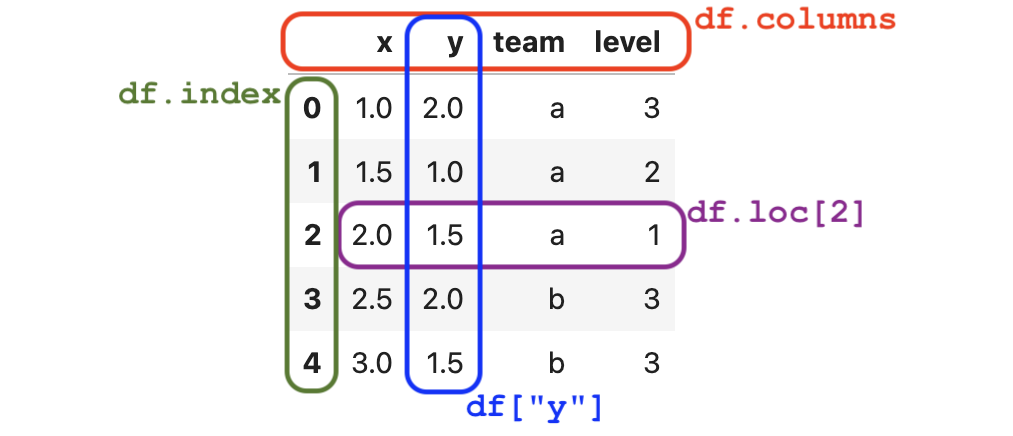
The index is used to refer to the rows of the data frame.
df.index
RangeIndex(start=0, stop=5, step=1)
The data frame df uses the “default” range index that consists of a sequence integer labels: [0,1,2,3,4],
similar to the 0-based indexing used to access the elements of Python lists.
The columns-index attribute .columns tells us the names of the columns (variables) in the data frame.
df.columns
Index(['x', 'y', 'team', 'level'], dtype='object')
Column names usually consist of short textual identifiers for the variable (Python strings).
Note that spaces and special characters can appear in column names.
Column names like "x position" and "level (1 to 3)" are allowed,
but generally discouraged since complicated column names make data manipulation code more difficult to read.
Another important property of the data frame is its shape.
df.shape
(5, 4)
The shape of the data frame df is \(5 \times 4\),
which means it has five rows and four columns.
The .dtypes (data types) attribute
tells us what type of data is stored in each of the columns.
df.dtypes
x float64
y float64
team object
level int64
dtype: object
We see that the columns x and y contain floating point numbers,
the column team can contain arbitrary Python objects (in this case Python strings),
and the column level contains integers.
The method .info() provides additional facts about the data frame object df,
including information about missing values (null values) and the total memory usage.
df.info(memory_usage="deep")
<class 'pandas.core.frame.DataFrame'>
RangeIndex: 5 entries, 0 to 4
Data columns (total 4 columns):
# Column Non-Null Count Dtype
--- ------ -------------- -----
0 x 5 non-null float64
1 y 5 non-null float64
2 team 5 non-null object
3 level 5 non-null int64
dtypes: float64(2), int64(1), object(1)
memory usage: 538.0 bytes
The data frame df takes up 538 bytes of memory, which is not a lot.
You don’t have to worry about memory usage for any of the datasets we’ll analyze in this book,
since they are all small- and medium-sized.
You might have to think about memory usage if you work on larger data sets like logs or databases.
When exploring a data frame,
we often want to print the first few rows of the data frame to see what they look like.
The data frame method .head(k) prints the first k rows.
df.head(2)
| x | y | team | level | |
|---|---|---|---|---|
| 0 | 1.0 | 2.0 | a | 3 |
| 1 | 1.5 | 1.0 | a | 2 |
You can also call df.tail(k) to print the last \(k\) rows of the data frame,
or call df.sample(k) to select a random sample of size k from the data frame.
Accessing and selecting values#
The .loc[] attribute is used to access individual values,
rows, or columns from the data frame.
Accessing individual values#
The syntax df.loc[row,col] is used to select the value
that corresponds to the row label row
and column label col in the data frame df.
For example,
to extract the value of the variable y
for the third row, we use:
df.loc[2, "y"]
1.5
Selecting entire rows#
To select rows from a data frame,
we use df.loc[row,:] where the : syntax is shorthand for “all columns.”
row2 = df.loc[2,:]
row2
x 2.0
y 1.5
team a
level 1
Name: 2, dtype: object
The rows of a data frame are series objects and their index is the same as the columns index of the data frame.
type(row2), row2.index
(pandas.core.series.Series, Index(['x', 'y', 'team', 'level'], dtype='object'))
row2.values
array([2.0, 1.5, 'a', 1], dtype=object)
row2["y"]
1.5
Selecting entire columns#
We use the syntax df[col] to select the column col from a data frame.
ys = df["y"]
ys
0 2.0
1 1.0
2 1.5
3 2.0
4 1.5
Name: y, dtype: float64
The column ys is a series and its index is the same as df.index.
type(ys), ys.index
(pandas.core.series.Series, RangeIndex(start=0, stop=5, step=1))
The column-selector syntax df[col]
is shorthand for the expression df.loc[:,col],
which means “select all the rows for the column col.”
We can verify that df["y"] equals df.loc[:,"y"] using the .equals() method.
df["y"].equals( df.loc[:,"y"] )
True
Selecting multiple columns#
We can extract multiple columns from a data frame by passing a list of column names inside the square brackets.
df[["x", "y"]]
| x | y | |
|---|---|---|
| 0 | 1.0 | 2.0 |
| 1 | 1.5 | 1.0 |
| 2 | 2.0 | 1.5 |
| 3 | 2.5 | 2.0 |
| 4 | 3.0 | 1.5 |
The result is a new data frame object
that contains only the x and y columns from the original df.
Selecting only certain rows#
A common task when working with Pandas data frames is to select the rows that fit one or more criteria. We usually carry out this selection procedure using in two-step process:
Build a “selection mask” series that consists of boolean values (
TrueorFalse). The mask series contains the valueTruefor the rows we want to keep, and the valueFalsefor the rows we want to filter out.Select the subset of rows from the data frame using the mask. The result is a new data frame that contains only the rows that correspond to the
Truevalues in the selection mask.
For example,
to select the rows from the data frame that are part of team b,
we first build the selection mask.
mask = df["team"] == "b"
mask
0 False
1 False
2 False
3 True
4 True
Name: team, dtype: bool
The rows that match the criterion “team column equal to b”
correspond to the True values in the mask,
while the remaining values are False.
The actual selection is done by using the mask inside the square brackets.
df[mask]
| x | y | team | level | |
|---|---|---|---|---|
| 3 | 2.5 | 2.0 | b | 3 |
| 4 | 3.0 | 1.5 | b | 3 |
The result is a new data frame that contains only the rows that correspond to the True values in the mask series.
We often combine the two steps we described above into a single expression df[df["team"]=="b"].
This combined expression is a little hard to read at first,
since it contains two pairs of square brackets and two occurrences of the data frame name df,
but you’ll quickly get used to it,
because you’ll see this type of selection expressions very often.
df[df["team"]=="b"]
| x | y | team | level | |
|---|---|---|---|---|
| 3 | 2.5 | 2.0 | b | 3 |
| 4 | 3.0 | 1.5 | b | 3 |
We can use the Python bitwise boolean operators & (AND), | (OR) and ~ (NOT)
to build selection masks with multiple criteria.
For example,
to select the rows with team is b where the x value is greater or equal to 3,
we would use the following expression.
df[(df["team"] == "b") & (df["x"] >= 3)]
| x | y | team | level | |
|---|---|---|---|---|
| 4 | 3.0 | 1.5 | b | 3 |
The selection mask consists of two terms (df["team"]=="b") and (df["x"]>=3)
that are combined with the bitwise AND operator &.
Note the use of extra parentheses to ensure the masks for the two conditions are computed first before the & operation is applied.
If we want to select multiple values of a variable,
we can use the .isin() method and specify a list of values to compare with.
For example,
to build a mask that select all the observations that have level equal to 2 or 3,
we can use the following code.
df["level"].isin([2,3])
0 True
1 True
2 False
3 True
4 True
Name: level, dtype: bool
We see the above expression has correctly selected all observations except the one at index 2,
which has level equal to 1.
Creating data frames from lists#
We sometimes obtain data in the form of regular Python objects like lists and dictionaries. If we want to use Pandas functions to manipulate this data, we’ll need to put that data into a data frame object.
One way to create a data frame object
is to load Python dictionary whose keys are the column names,
and its values are lists of the data in each column.
The code below shows how to create a data frame df2
by initializing a pd.DataFrame from a columns dictionary.
dict_of_columns = {
"x": [1.0, 1.5, 2.0, 2.5, 3.0],
"y": [2.0, 1.0, 1.5, 2.0, 1.5],
"team": ["a", "a", "a", "b", "b"],
"level": [3, 2, 1, 3, 3],
}
df2 = pd.DataFrame(dict_of_columns)
df2
| x | y | team | level | |
|---|---|---|---|---|
| 0 | 1.0 | 2.0 | a | 3 |
| 1 | 1.5 | 1.0 | a | 2 |
| 2 | 2.0 | 1.5 | a | 1 |
| 3 | 2.5 | 2.0 | b | 3 |
| 4 | 3.0 | 1.5 | b | 3 |
The data frame df2 that we created above is identical to
the data frame df that we loaded from the CSV file earlier.
We can confirm this by calling the .equals() method.
df2.equals(df)
True
Indeed, you can think of data frame objects as dictionary-like containers whose keys are the column names, and whose values are Pandas series objects (columns of values).
We can also create a data frame from a list of observation records. Each record (row) corresponds to the data of one observation.
list_records = [
[1.0, 2.0, "a", 3],
[1.5, 1.0, "a", 2],
[2.0, 1.5, "a", 1],
[2.5, 2.0, "b", 3],
[3.0, 1.5, "b", 3],
]
columns = ["x", "y", "team", "level"]
df3 = pd.DataFrame(list_records, columns=columns)
df3
| x | y | team | level | |
|---|---|---|---|---|
| 0 | 1.0 | 2.0 | a | 3 |
| 1 | 1.5 | 1.0 | a | 2 |
| 2 | 2.0 | 1.5 | a | 1 |
| 3 | 2.5 | 2.0 | b | 3 |
| 4 | 3.0 | 1.5 | b | 3 |
When using the list-of-records approach,
Pandas can’t determine the names of the columns automatically,
so we must pass in the columns argument with a list of the column names we want for the data frame.
The data frame df3 created from the lists of records
is identical to the data frame df that we loaded from the CSV file.
df3.equals(df)
True
Another way to create a data frame is to pass in a list of dicts:
dict_records = [
dict(x=1.0, y=2.0, team="a", level=3),
dict(x=1.5, y=1.0, team="a", level=2),
dict(x=2.0, y=1.5, team="a", level=1),
dict(x=2.5, y=2.0, team="b", level=3),
dict(x=3.0, y=1.5, team="b", level=3),
]
df4 = pd.DataFrame(dict_records)
df4
| x | y | team | level | |
|---|---|---|---|---|
| 0 | 1.0 | 2.0 | a | 3 |
| 1 | 1.5 | 1.0 | a | 2 |
| 2 | 2.0 | 1.5 | a | 1 |
| 3 | 2.5 | 2.0 | b | 3 |
| 4 | 3.0 | 1.5 | b | 3 |
Once again,
the data frame df4 we obtain
is identical to df we loaded from minimal.csv.
df4.equals(df)
True
In this section, we illustrated the most common data frame manipulation techniques you might need. Try solving the following exercises before continuing with the rest of the tutorial.
Exercise 1: select team a#
Select the rows from the data frame df that correspond to the players on team a.
# Instructions: write your Pandas code in this cell
Sorting, grouping and aggregation#
Sorting#
TODO
Group by and aggregation#
A common calculation we need to perform in statistics
is to compare different groups of observations,
where the grouping is determined by one of the variables.
The Pandas method .groupby() is used for this purpose.
For example,
we can group the observations in the data frame df by the value of the team variable using the following code.
df.groupby("team")
<pandas.core.groupby.generic.DataFrameGroupBy object at 0x7efd1501bdc0>
The result of calling the .groupby() method is a DataFrameGroupBy object
that contains the subsets of the data frame that correspond to the different values of the team variable,
df[df["team"]=="a"] and df[df["team"]=="b"].
We can use the DataFrameGroupBy object to do further selection of variables and perform computations.
For example,
to compute the mean value of the x variable within the two groups,
we run the following code.
df.groupby("team")["x"].mean()
team
a 1.50
b 2.75
Name: x, dtype: float64
The result is a series containing the mean for the two groups.
The first row contains the value df[df["team"]=="a"]["x"].mean().
The second row’s value is df[df["team"]=="b"]["x"].mean().
Note the result is a series whose index is the team variable (the labels a and b).
We often want to compute several quantities for each group.
We can use the .aggregate() method after the goupyby() method
to compute multiple quantities.
For example,
to compute the sum, the count, and the mean value in each group
we use the following code.
df.groupby("team")["x"].aggregate(["sum", "count", "mean"])
| sum | count | mean | |
|---|---|---|---|
| team | |||
| a | 4.5 | 3 | 1.50 |
| b | 5.5 | 2 | 2.75 |
The above code sample is an example of the “method chaining” pattern,
which is used often in Pandas calculations.
We start with the data frame df,
call its .goupyby() method,
select the x column using the square brackets ["x"],
then call the method .aggregate() on the result.
We can “chain” together any number of Pandas methods to perform complicated
data selection and aggregation operations.
The above examples show chaining just two methods,
but it is common to chain together three or more methods as well.
This ability to carry out advanced data manipulations using a sequence of simple method applications
is one of the main benefits of using Pandas for data processing.
Method chaining operations work because Pandas Series, DataFrames,
and GroupBy objects all offer the same methods,
so the output of one calculation can be fed into the next.
When using method chaining for data manipulations,
the command chains tend to become very long
and often don’t fit on a single line of input.
We’ll therefore split Pandas expressions on multiple lines
using the Python line-continuation character \,
as shown in the code example below.
df.groupby("team")["x"] \
.aggregate(["sum", "count", "mean"])
| sum | count | mean | |
|---|---|---|---|
| team | |||
| a | 4.5 | 3 | 1.50 |
| b | 5.5 | 2 | 2.75 |
The result of the above code cell
is identical to the result of code cell that precedes it,
however writing the code on two lines using the line-continuation character \
makes the operations are easier to read.
It is customary (but not required)
to indent the second line by a few spaces so the dots line up.
The indentation gives a visual appearance of a “bullet list”
of operation we apply to a data frame.
Another way to get the benefits of multi-line commands is to wrap the entire expression in parentheses.
(df
.groupby("team")["x"]
.agg(["sum", "count", "mean"])
)
| sum | count | mean | |
|---|---|---|---|
| team | |||
| a | 4.5 | 3 | 1.50 |
| b | 5.5 | 2 | 2.75 |
The result is identical to the result in previous two code cells.
This works because we’re allowed to wrap any Python expression in parentheses without changing its value,
so wrapping the command in parentheses doesn’t do anything.
The benefit of the parentheses is that new lines are ignored for expressions inside parentheses,
so we’re allowed to break the expression onto multiple lines
without the need to add the character \ at the end of each line.
Don’t worry too much about the line-continuation and parentheses tricks for multi-line expressions. Most of the Pandas expressions you’ll see in this tutorial will fit on a single line, but I wanted you to know about multi-line expressions syntax in case you see it in certain places.
Using crosstab#
TODO
Using pivot and pivot_table#
TODO
Data transformations#
So far we talked about selecting subsets of a data frame, but what if we want to modify the data frame? Pandas provides dozens of methods for modifying the shape, the index, the columns, and the data types of data frames. All the methods we’ll show in this section return a new data frame, so technically speaking we’re not modifying the data frames but returning new, transformed versions of the data frame, which we usually save under a new variable name.
Below is a list of common data transformations you’re likely to encounter in getting “raw” source data into the shape needed for statistical analysis.
Renaming: change the column names of a data frame.
Reshaping and restructuring the way the data is organized.
Imputation: filling in missing values based on the surrounding data or a fixed constant.
Merging data from multiple sources to form a combined dataset. For example, we can merge a dataset about downloads per country with another dataset about countries’ populations, so we can compute downloads-per-capita statistics.
Filtering: selecting only a subset of the data we’re interested in.
Splitting columns.
Data cleaning: various procedures for identifying and correcting bad data. Data cleaning procedures include dealing with missing values like
None,NaN(not a number), and<NA>(not available), detecting coding errors, duplicate observations, or other inconsistencies in the data.Outlier detection and removal: used to reject certain observations that fall outside the range of expected values.
We’ll now show some examples of common data transformations, which are worth knowing about. We’ll talk about data cleaning and outlier detection in the next section.
Transpose#
The transpose transformation flips a data frame through the diagonal, turning the rows into columns, and columns into rows.
dfT = df.transpose()
dfT
| 0 | 1 | 2 | 3 | 4 | |
|---|---|---|---|---|---|
| x | 1.0 | 1.5 | 2.0 | 2.5 | 3.0 |
| y | 2.0 | 1.0 | 1.5 | 2.0 | 1.5 |
| team | a | a | a | b | b |
| level | 3 | 2 | 1 | 3 | 3 |
After the transpose operation,
the index df.index becomes the column index dfT.columns,
while the columns index df.columns
becomes the rows index dfT.index.
Other data shape transformations methods include
.melt(), .stack(), .unstack(), .merge(), etc.
We’ll discuss shape-transformation methods later in the tutorial as needed.
Adding new columns#
The most common modification to a data frame is to add a new column.
We can add a new column to the data frame df by assigning data to a new column name as shown below.
df["xy"] = df["x"] * df["y"]
df
| x | y | team | level | xy | |
|---|---|---|---|---|---|
| 0 | 1.0 | 2.0 | a | 3 | 2.0 |
| 1 | 1.5 | 1.0 | a | 2 | 1.5 |
| 2 | 2.0 | 1.5 | a | 1 | 3.0 |
| 3 | 2.5 | 2.0 | b | 3 | 5.0 |
| 4 | 3.0 | 1.5 | b | 3 | 4.5 |
On the right side of the assignment operator = we compute the product of the x and y columns,
which is a series.
We assign this series to a new column called xy.
The result of this assignment is a modified data frame df with an additional column.
To remove a column, we use the .drop method.
df = df.drop(columns=["xy"])
df
| x | y | team | level | |
|---|---|---|---|---|
| 0 | 1.0 | 2.0 | a | 3 |
| 1 | 1.5 | 1.0 | a | 2 |
| 2 | 2.0 | 1.5 | a | 1 |
| 3 | 2.5 | 2.0 | b | 3 |
| 4 | 3.0 | 1.5 | b | 3 |
In the code cells above,
we were modifying the data frame df without changing its name.
This is considered bad coding practice because the same name
refers to different objects.
In earlier code cells,
the data frame df had columns ["x", "y", "team", "level"],
then we added the xy column
so the data frame df has columns ["x", "y", "team", "level", "xy"],
and after that we dropped the column xy again.
This type of “in place” modifications can lead to confusion,
since they force us to keep track of the history of operations we performed on df.
To avoid the need to keep track of the history of operations,
it’s best to use a different each time you modify a data frame.
For example,
you can create a copy of df under the new name dfxy
and perform the modifications on the copy as shown below.
dfxy = df.copy()
dfxy["xy"] = df["x"] * df["y"]
The resulting dfxy is the modified df with the extra xy column,
while the original data frame remains unchanged.
Using the new name dfxy for the modified data frame
makes it clear it is not the same as the original df.
The .assign() method is a convenient way
to add new columns to a data frame,
which automatically makes the copy for us.
dfxy = df.assign(xy = df["x"] * df["y"])
The .assign() method returns a new data frame without modifying the original df.
We save the result to a new variable dfxy,
so the end result the same as the data frame dfxy we obtained above using the copy-then-modify approach.
The .assign() method is very useful
for performing multiple transformations to a data frame using method chaining.
Here is an example that shows how we can perform four different transformation
to the data frame df in a single statement.
import numpy as np
df5 = df.assign(xy = df["x"] * df["y"]) \
.assign(z = 1) \
.assign(r = np.sqrt(df["x"]**2 + df["y"]**2)) \
.assign(team = df["team"].str.upper())
df5
| x | y | team | level | xy | z | r | |
|---|---|---|---|---|---|---|---|
| 0 | 1.0 | 2.0 | A | 3 | 2.0 | 1 | 2.236068 |
| 1 | 1.5 | 1.0 | A | 2 | 1.5 | 1 | 1.802776 |
| 2 | 2.0 | 1.5 | A | 1 | 3.0 | 1 | 2.500000 |
| 3 | 2.5 | 2.0 | B | 3 | 5.0 | 1 | 3.201562 |
| 4 | 3.0 | 1.5 | B | 3 | 4.5 | 1 | 3.354102 |
The method chain contains four .assign() operations.
The effect of the first operation is to add the xy column containing the product of x and y values.
The second operation adds a new constant column z equal to 1.
The third operation adds the column r
obtained from the math formula \(r = \sqrt{x^2 + y^2}\),
which corresponds to the distance from the origin
of a point with coordinates \((x,y)\).
Note we used the function np.sqrt from the NumPy module
to perform the square root operation.
The last transformation changes the values of the team column
to be in uppercase letters.
The result of these four assign statements is stored as the new variable df5,
which we then display.
Dropping rows and and columns#
Pandas provides several “drop” methods for removing unwanted rows or columns from a data frame.
For example,
to drop the first (index 0), third (index 2), and fifth (index 4) rows of the data frame df
we can use the .drop() method and pass in the list of indices to remove to the index argument.
df.drop(index=[0,2,4])
| x | y | team | level | |
|---|---|---|---|---|
| 1 | 1.5 | 1.0 | a | 2 |
| 3 | 2.5 | 2.0 | b | 3 |
The result is a new data frame that contains only the second (index 1) and fourth (index 3) rows.
To remove columns from a data frame,
use .drop() method with the columns option.
Here is the code to delete the column level.
df.drop(columns=["level"])
| x | y | team | |
|---|---|---|---|
| 0 | 1.0 | 2.0 | a |
| 1 | 1.5 | 1.0 | a |
| 2 | 2.0 | 1.5 | a |
| 3 | 2.5 | 2.0 | b |
| 4 | 3.0 | 1.5 | b |
The result is a new data frame that no longer has the level column.
Note another way to obtain the same result
is by selecting the three columns
that we want to keep using the code df[["x", "y", "team"]].
Pandas also provides the methods .dropna() for removing rows with missing values
and .drop_duplicates() for removing rows that contain duplicate data.
We’ll learn more about these methods in the section on data cleaning below.
Renaming columns and values#
To change the column names of a data frame,
we can use the .rename() method and pass in to the columns argument
a Python dictionary of the replacements we want to make.
For example,
the code below renames the columns team and level to use uppercase letters.
df.rename(columns={"team":"TEAM", "level":"LEVEL"})
| x | y | TEAM | LEVEL | |
|---|---|---|---|---|
| 0 | 1.0 | 2.0 | a | 3 |
| 1 | 1.5 | 1.0 | a | 2 |
| 2 | 2.0 | 1.5 | a | 1 |
| 3 | 2.5 | 2.0 | b | 3 |
| 4 | 3.0 | 1.5 | b | 3 |
The dictionary {"team":"TEAM", "level":"LEVEL"} contains the old:new replacement pairs.
To rename the values in the data frame,
we can use the .replace() method,
passing in a Python dictionary of replacements we want to do on the values in each column.
For example,
here is the code for replacing the values in the team column to uppercase letters.
team_mapping = {"a":"A", "b":"B"}
df.replace({"team":team_mapping})
| x | y | team | level | |
|---|---|---|---|---|
| 0 | 1.0 | 2.0 | A | 3 |
| 1 | 1.5 | 1.0 | A | 2 |
| 2 | 2.0 | 1.5 | A | 1 |
| 3 | 2.5 | 2.0 | B | 3 |
| 4 | 3.0 | 1.5 | B | 3 |
The dictionary {"a":"A", "b":"B"} contains the old:new replacement pairs,
similar to the dictionary we used above for renaming columns.
# # ALT. use str-methods to get uppercase letter
# df.assign(team = df["team"].str.upper())
Reshaping data frames#
One of the most common transformations we need to do with data frames, is to convert them from “wide” format to “long” format. Data tables in “wide” format contain multiple observations in each row, with the column header indicating some property for the observations in each column. The code example below shows a sample data frame with the viewership numbers for a television series. The viewership numbers are organized by season (rows) and by episode (columns).
views_data = {
"season": ["Season 1", "Season 2"],
"Episode 1": [1000, 10000],
"Episode 2": [2000, 20000],
"Episode 3": [3000, 30000],
}
tvwide = pd.DataFrame(views_data)
tvwide
| season | Episode 1 | Episode 2 | Episode 3 | |
|---|---|---|---|---|
| 0 | Season 1 | 1000 | 2000 | 3000 |
| 1 | Season 2 | 10000 | 20000 | 30000 |
This organization is very common for data collected in spreadsheets, since it’s easy for humans to interpret values based on the columns they appear in.
Data structured in “wide” format is useful for data entry and display purposes,
but it makes data selection, grouping, and filtering operations more complicated to perform.
Wide data is not a good shape for statistical analysis.
Instead,
we prefer all data to be in “long” format where each row corresponds to a single observation,
and each column corresponds to a single variable,
like the minimal dataset we discussed above.
The Pandas operation for converting “wide” data to “long” data is called melt,
in reference to melting a wide block of ice into a vertical stream of water.
The method .melt() requires several arguments
to specify how to treat each of the columns in the input data frame,
and the names we want to assign to the columns in the output data frame.
Let’s look at the code first,
and explain the meaning of the arguments after.
tvlong = tvwide.melt(id_vars=["season"],
var_name="episode",
value_name="views")
tvlong
| season | episode | views | |
|---|---|---|---|
| 0 | Season 1 | Episode 1 | 1000 |
| 1 | Season 2 | Episode 1 | 10000 |
| 2 | Season 1 | Episode 2 | 2000 |
| 3 | Season 2 | Episode 2 | 20000 |
| 4 | Season 1 | Episode 3 | 3000 |
| 5 | Season 2 | Episode 3 | 30000 |
The argument id_vars specifies a list of identifier variables,
which are the columns that already contains values for the whole row.
All other columns are treated as value variables that apply to the values in that column.
The arguments var_name and value_name determine the name of the variable and value columns
of the melted data frame.
The result tvlong has six rows,
one for each observation in the original data frame tvwide.
Each row corresponds to one episode of the TV show,
and each column corresponds to a different variable for that episode
(the season, the episode, and the number of views).
This means the data frame tvlong is in tidy data format.
BONUS EXPLAINER 1: SORT AFTER MELT#
The rows in the data frame tvlong appear out of order after the melt operation.
We can fix this using the .sort_values() method
and specifying the column names by which we want the data to be sorted.
tvlong.sort_values(by=["season", "episode"]) \
.reset_index(drop=True)
| season | episode | views | |
|---|---|---|---|
| 0 | Season 1 | Episode 1 | 1000 |
| 1 | Season 1 | Episode 2 | 2000 |
| 2 | Season 1 | Episode 3 | 3000 |
| 3 | Season 2 | Episode 1 | 10000 |
| 4 | Season 2 | Episode 2 | 20000 |
| 5 | Season 2 | Episode 3 | 30000 |
The data is now sorted by season first then by episode,
which is the natural order for this data.
The extra method .reset_index() is used to re-index the rows using the sequential numbering
according to the new sort order.
BONUS EXPLAINER 2: UNDO MELT WITH PIVOT#
The method for the opposite transformation (converting long data to wide data) is called pivot and works like this:
tvlong.pivot(index="season",
columns="episode",
values="views")
| episode | Episode 1 | Episode 2 | Episode 3 |
|---|---|---|---|
| season | |||
| Season 1 | 1000 | 2000 | 3000 |
| Season 2 | 10000 | 20000 | 30000 |
# # ALT. to get *exactly* the same data frame as `tvwide`
# tvlong.pivot(index="season",
# columns="episode",
# values="views") \
# .reset_index() \
# .rename_axis(columns=None)
Tidy data#
The concept of tidy data is a convention for structuring data sets that makes them easy to work with. A tidy dataset has the following characteristics:
Each variable corresponds to a separate column.
Each observation corresponds to a separate row.
Each data cell contains a single value.
This structure makes it easy to select arbitrary subsets of the data based on values of the variables, and perform arbitrary transformations and aggregations. Tidy data is also very useful for data visualizations.
TODO: examples of non-tidy data + explain what is the problem + how to fix it
“Tidy datasets are all alike, but every messy dataset is messy in its own way.” —Hadley Wickham
The Seaborn data visualization library works well with data in tidy format, allowing you to plot the values from any column, and using other columns as grouping variables. We’ll make sure to convert all datasets into tidy format to benefit from Seaborn visualizations.
String methods#
TODO .str namespace
The .str prefix can be used to access other string manipulation methods like
.str.join(), .str.split(), .str.startswith(), .str.strip(), etc.
Any operation we can perform on a Python string,
we can also perform the same operation on an entire Pandas series by calling the appropriate str-method.
Another transformation we might have to do is to split values that combine multiple variables.
For example,
medical records often contain the age and sex information as a single string 32F,
which we would split into the variable age with value 32
and the variable sex with value F.
Merging data frames#
TODO
Type conversions#
TODO .astype
Dummy coding of categorical variables#
TODO
I hope you got a general idea of the transformations that exist.
Data cleaning#
Before a dataset can be used for statistical analysis, we must often perform various pre-processing steps on the data to ensure it is consistently formatted. The term data cleaning describes various procedures for correcting various data problems so that the statistical analysis procedures will not “choke” on it, or lead to erroneous results. Data cleaning procedures include detecting coding errors, removing duplicate observations, and fixing other inconsistencies in the data.
Standardize categorical values#
A very common problem that occurs for categorical variables, is the use of multiple codes to represent the same concept. Consider the following series containing what-type-of-pet-is-it data in which “dog” is encoded using different values.
pets = pd.Series(["D", "dog", "Dog", "doggo"])
pets
0 D
1 dog
2 Dog
3 doggo
dtype: object
This type of inconsistent encoding will cause lots of trouble down the line.
For example,
performing a .groupby() operation on this variable will result in four different groups,
even though all these pets are dogs.
We can fix this encoding problem by standardizing on a single code for representing dogs and replacing all other values with the standardized code, as shown below.
dogsubs = {"D":"dog", "Dog":"dog", "doggo":"dog"}
pets.replace(dogsubs)
0 dog
1 dog
2 dog
3 dog
dtype: object
The method .value_counts() is helpful for detecting coding errors and inconsistencies.
Looking at the counts of how many times each value occurs can help us notice exceptional values,
near-duplicates, and other problems with categorical variables.
pets.replace(dogsubs).value_counts()
dog 4
Name: count, dtype: int64
Exercise 2: cleaning the cats data#
Write the Pandas code required to
standardize all the cat labels to be cat.
# Instructions: clean the cat labels in the following series
pets2 = pd.Series(["cat", "dog", "Cat", "CAT"])
pets2
0 cat
1 dog
2 Cat
3 CAT
dtype: object
Number formatting errors#
The text string "1.2" corresponds to the number \(1.2\) (a float).
We can do the conversion from text string to floating point number as follows.
float("1.2")
1.2
When loading data,
Pandas will automatically recognize numerical expression like this and load them into columns of type float or int.
There are some common number formatting problems you need to watch out for.
Many languages use the comma is the decimal separator instead of a decimal point,
so the number 1.2 might be written as the text string "1,2",
which cannot be recognized as a float.
float("1,2")
---------------------------------------------------------------------------
ValueError Traceback (most recent call last)
Cell In[82], line 1
----> 1 float("1,2")
ValueError: could not convert string to float: '1,2'
To fix this issue, we replace the comma character in the string with a period character as follows.
"1,2".replace(",", ".")
'1.2'
Another example of a problematic numeric value is "1. 2",
which is not a valid float because of the extra spaces.
We can fix this by getting rid of the space using "1. 2".replace(" ", "").
Let’s now learn how to perform this kind of string manipulations when working with Pandas series and data frames.
rawns = pd.Series(["1.2", "1,2", "1. 2"])
rawns
0 1.2
1 1,2
2 1. 2
dtype: object
The series rawns contains strings with correct and incorrect formatting.
Note the series rawns has dtype (data type) of object,
which is what Pandas uses for strings.
Let’s try to convert this series to a numeric values (floats).
We can do this by calling the method .astype() as shown below.
# uncomment to see the ERROR
# rawns.astype(float)
Calling the method .astype(float) is essentially the same as calling float on each of the values in the series,
so it shouldn’t be surprising that we see an exception since the string "1,2" is not a valid float.
We can perform the string replacements on the data series rawns using the “str-methods” as shown below.
rawns.str.replace(",", ".") \
.str.replace(" ", "") \
.astype(float)
0 1.2
1 1.2
2 1.2
dtype: float64
After performing the replacements of commas to periods and removing unwanted spaces,
the method .astype(float) succeeds.
Note the method we used in the above example is .str.replace() and not .replace().
Other types of data that might have format inconsistencies include dates, times, addresses, and postal codes. We need to watch out when processing these types of data, and make sure all the data is in a consistent format before starting the statistical analysis.
Use the .drop_duplicates() method to remove duplicated rows.
Dealing with missing values#
Real-world datasets often contain missing values that can occur as part of the data collection process.
Missing values in Pandas are indicated with the special symbol NaN (Not a Number),
or sometimes using the symbol <NA> (Not Available).
In Python, the absence of a value corresponds to the value None.
The term null value is a synonym for missing value.
In order to show some examples of dealing with missing values,
let’s load the “raw” dataset located at datasets/raw/minimal.csv,
which has several “holes” in it.
rawdf = pd.read_csv("datasets/raw/minimal.csv")
rawdf
| x | y | team | level | |
|---|---|---|---|---|
| 0 | 1.0 | 2.0 | a | 3.0 |
| 1 | 1.5 | 1.0 | a | 2.0 |
| 2 | 2.0 | 1.5 | a | 1.0 |
| 3 | 1.5 | 1.5 | a | NaN |
| 4 | 2.5 | 2.0 | b | 3.0 |
| 5 | 3.0 | 1.5 | b | 3.0 |
| 6 | 11.0 | NaN | NaN | 2.0 |
The data frame rawdf contains the same data we worked on previously,
and some additional rows with “problematic” values that we need to deal with.
Specifically,
the rows with index 3 is missing the level variable,
and row 6 is missing the values for the y and team variables.
The missing values are indicated by the NaN symbol,
which is a special float value that stands for Not a Number.
Note the variable level has been converted to a float data type
in order to use the NaN for representing missing values.
This is because integers do not have a natural way to represent missing values.
Some datasets might use special codes like 999 or -1 to indicate missing integer values.
You should use the .replace() method to change these values to float("NaN") or pd.NA
in order to avoid the special code being used in numeric calculations by mistake.
We can use the .info() method to get an idea of the number of missing values in a data frame.
rawdf.info()
<class 'pandas.core.frame.DataFrame'>
RangeIndex: 7 entries, 0 to 6
Data columns (total 4 columns):
# Column Non-Null Count Dtype
--- ------ -------------- -----
0 x 7 non-null float64
1 y 6 non-null float64
2 team 6 non-null object
3 level 6 non-null float64
dtypes: float64(3), object(1)
memory usage: 352.0+ bytes
The data frame has a total of 7 rows,
but the columns level, y, and team have only 6 non-null values,
which tells us these columns contain one missing value each.
We can use the method .isna() to get a complete picture of all the values that are missing (not available).
rawdf.isna()
| x | y | team | level | |
|---|---|---|---|---|
| 0 | False | False | False | False |
| 1 | False | False | False | False |
| 2 | False | False | False | False |
| 3 | False | False | False | True |
| 4 | False | False | False | False |
| 5 | False | False | False | False |
| 6 | False | True | True | False |
The locations in the above data frame that contain the value True
correspond to the missing values in the data frame rawdf.
We can summarize the information about missing values, by computing the row-sum of the above data frame, which tells us count of the missing values for each variable.
rawdf.isna().sum(axis="rows")
x 0
y 1
team 1
level 1
dtype: int64
We can also compute the column-sum to count the number of missing values in each row.
rawdf.isna().sum(axis="columns")
0 0
1 0
2 0
3 1
4 0
5 0
6 2
dtype: int64
# # ALT. convert to data types that have support <NA> values
# tmpdf = pd.read_csv("datasets/raw/minimal.csv")
# rawdf2 = tmpdf.convert_dtypes()
# rawdf2.dtypes
float("NaN")
nan
We can also compute rawdf.isna().sum(axis="columns") to get the count of missing values in each row.
The most common way of dealing with missing values is to exclude them from the dataset,
by dropping all rows that contain missing values.
The method .dropna() filters out any rows that contain null values and return a new “clean” data frame
with no NaNs.
cleandf = rawdf.dropna()
cleandf
| x | y | team | level | |
|---|---|---|---|---|
| 0 | 1.0 | 2.0 | a | 3.0 |
| 1 | 1.5 | 1.0 | a | 2.0 |
| 2 | 2.0 | 1.5 | a | 1.0 |
| 4 | 2.5 | 2.0 | b | 3.0 |
| 5 | 3.0 | 1.5 | b | 3.0 |
We can provide arguments to the .dropna() method to give more specific instructions about which rows to drop.
For example,
missing values in one of the columns you don’t plan to use for a statistical analysis are not a problem.
Another approach for dealing with missing values is to use imputation, which is the process of “filling in” values based on our “best guess” of the missing values. Imputation is a tricky process since it involves changing the data, which can affect any subsequent statistical analysis, so we try to avoid it as much as possible. The common approaches for filling in missing values include using the mean or median of the variable, or guessing a missing value based on the neighbouring values.
# Recode level as integer
cleandf.loc[:,"level"] = cleandf["level"].astype(int)
cleandf
| x | y | team | level | |
|---|---|---|---|---|
| 0 | 1.0 | 2.0 | a | 3.0 |
| 1 | 1.5 | 1.0 | a | 2.0 |
| 2 | 2.0 | 1.5 | a | 1.0 |
| 4 | 2.5 | 2.0 | b | 3.0 |
| 5 | 3.0 | 1.5 | b | 3.0 |
# ALT. Convert the level column to `int`
# cleandf = cleandf.assign(level = cleandf["level"].astype(int))
# Confirm `cleandf` is the same as `df` we saw earlier
# cleandf.reset_index(drop=True).equals(df)
Identifying and removing outliers#
Outliers are data values that are much larger or much smaller than other values in the data. Sometimes extreme observations can result from mistakes in the data collection process like measurement instrument malfunctions, data entry typos, or measurements of the wrong subject. For example, if we intend to study the weights of different dog breeds but somehow end up including a grizzly bear in the measurements. These mistakes are usually identified when a measurement is obviously impossible. For example, if your dataset contains the value 600kg for a dog weight, then you know this is probably a mistake.
Sometimes we can “correct” outlier values by replacing them with the correct measurement. For example, if the data was manually transcribed from a paper notebook, we could find the notebook and see what the correct value is supposed to be. Other times, we can’t fix the mistake so we drop that observation.
In any case, it’s important for you to know if your data contains outliers before you do any statistical analysis on this data, otherwise the presence of outliers might “break” the statistical inference machinery, and lead you to biased or erroneous results.
Let’s look at some example data that contains an outlier and some procedures for identifying the outlier and filtering it out. Consider the data sample \(\mathbf{x} = [1,2,3,4,5,6,50]\), which consists of seven values, one of which is much much larger than the others.
xs = pd.Series([1, 2, 3, 4, 5, 6, 50], name="x")
xs
0 1
1 2
2 3
3 4
4 5
5 6
6 50
Name: x, dtype: int64
We can easily see the value 50 is the outlier here,
but the task may not be so easy for larger datasets with hundreds or thousands of observations.
Why outliers are problematic#
Outliers can have undue leverage on the value of some statistics and may lead to misleading analysis results if they are present. Statistics like the mean, variance, and standard deviation are affected by the presence of such exceptional values. For example, let’s compute the mean (average value) and the standard deviation (dispersion from the mean) the sample \(\mathbf{x} = [1,2,3,4,5,6,50]\).
xs.mean(), xs.std()
(10.142857142857142, 17.65812911408012)
These values are very misleading: they give us the wrong impression about the centre of the data distribution and how spread out it is. In reality, the first six values are small numbers, but the presence of the large outlier \(50\) makes the mean and the standard deviation appear much larger.
If we remove the outlier \(50\), the mean of the standard deviation of the remaining values \([1,2,3,4,5,6]\) is much smaller.
xs[0:6].mean(), xs[0:6].std()
(3.5, 1.8708286933869707)
These summary statistics are much more representative of the data. The mean value \(3.5\) is a good single-number description for the “centre” of the data points, and the standard deviation of \(1.87\) also gives us a good idea of the dispersion of the data points.
Any subsequent statistical analyses we might perform with this data will benefit from these more accurate summary statistics we calculated after removing the outlier.
Criteria for identifying outliers#
There are several criteria we can use to systematically identify outliers:
Visual inspection is probably the simplest way to detect outliers. Simply plot the data as a strip plot or scatter plot, and look for values that don’t seem to fit with the rest.
The Tukey criterion considers any value that is more than
2.5*IQRaway from the outer quartiles of the data to be an outlier. This is the criterion we used when drawing Tukey box-plots in the notebook 13_descriptive_statistics.ipynb.The \(z\)-score criterion allows us to identify values that are very far away from the mean.
We’ll now show how to apply these criteria to the data sample xs.
Visual inspection of the data#
A strip plot of the data sample xs
can help us simply “see” outliers if they are present.
Here is how to use the stripplot functions from Seaborn to plot the data.
import matplotlib.pylab as plt
import seaborn as sns
with plt.rc_context({"figure.figsize":(6,1)}):
sns.stripplot(x=xs, jitter=0);
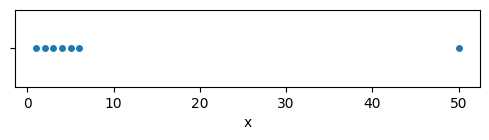
Tukey outliers#
Q1, Q3 = xs.quantile([0.25, 0.75])
IQR = Q3 - Q1
xlim_low = Q1 - 1.5*IQR
xlim_high = Q3 + 1.5*IQR
(xlim_low, xlim_high)
(-2.0, 10.0)
Applying the heuristics based on the quartiles of the data sample, we obtain the criteria that any values outside the interval \([-2,10]\) are to be counted as outliers. In words, values smaller than \(-2\) or greater than \(10\) are to be considered as “unusual” for this data sample \(\mathbf{x}\).
Let’s build a mask that identifies all values that fit these criteria.
tukey_outliers = (xs < -2.0) | (xs > 10.0)
tukey_outliers
0 False
1 False
2 False
3 False
4 False
5 False
6 True
Name: x, dtype: bool
The tukey_outliers series has the same index as the data frame df6,
and tells us which rows in the data frame contain outliers.
Computing z-scores#
Given the list of values \(\mathbf{x} = [x_1, x_2, \ldots, x_n]\), we compute the \(z\)-scores of each value \(\mathbf{z} = [z_1, z_2, \ldots, z_n]\), where each \(z_i = \frac{x_i - \overline{\mathbf{x}}}{s_{\mathbf{x}}}\).
The \(z\)-scores of an observation tells you where this observation fits within the data.
xbar = xs.mean()
xstd = xs.std()
zscores = (xs - xbar) / xstd
zscores
0 -0.517770
1 -0.461139
2 -0.404508
3 -0.347877
4 -0.291246
5 -0.234615
6 2.257155
Name: x, dtype: float64
We can identify outliers by their unusually large \(z\)-scores. For example, we could check which values are more than two standard deviations away from the mean, by selecting \(z\)-scores that are less than \(-2\) or greater than \(2\).
zscore_outliers = (zscores < -2) | (zscores > 2)
zscore_outliers
0 False
1 False
2 False
3 False
4 False
5 False
6 True
Name: x, dtype: bool
Let’s combine all these “verdicts” about the outlierness of the xs
and store them as the columns in the data frame results.
results = pd.DataFrame({"x":xs,
"tukey_outlier": tukey_outliers,
"zscore": zscores,
"zscore_outlier": zscore_outliers})
results
| x | tukey_outlier | zscore | zscore_outlier | |
|---|---|---|---|---|
| 0 | 1 | False | -0.517770 | False |
| 1 | 2 | False | -0.461139 | False |
| 2 | 3 | False | -0.404508 | False |
| 3 | 4 | False | -0.347877 | False |
| 4 | 5 | False | -0.291246 | False |
| 5 | 6 | False | -0.234615 | False |
| 6 | 50 | True | 2.257155 | True |
We see that both the Tukey method and the \(z\)-score method have correctly identified \(50\) as an outlier.
Removing outliers#
We can use the tukey_outliers or zscore_outliers verdicts
to select only the subset of values that are not outliers.
For example,
we can invert the tukey_outliers mask
using the Python NOT operator ~
to obtain a mask for all the values which are not outliers.
~tukey_outliers
0 True
1 True
2 True
3 True
4 True
5 True
6 False
Name: x, dtype: bool
Using the ~outliers mask allows us to select all the non-outliers.
xs[~tukey_outliers]
0 1
1 2
2 3
3 4
4 5
5 6
Name: x, dtype: int64
We can assign this to a new variable and continue the statistical analysis
based on the subset of xs that excludes the problematic outlier.
When should we drop outliers#
Rejecting observations that are far outside the range of expected values is the correct thing to do when these observations arise from data entry errors, but that doesn’t mean we should always remove outliers to make our data look “nicer.” We need to have a legitimate reason for removing outliers.
Outliers may indicate an unexpected phenomenon, or a previously unsuspected variable that influences the measurement. It would be a shame to just discard a potentially valuable finding. Instead of rejecting these observations, you could instead investigate the unusual cases more closely and look for an explanation. A consultation with a subject-matter expert (SME) would be a good idea before making the decision to exclude certain observations.
Alternatively, you could use a statistical procedure that gives less weight to outliers, or you could repeat the experiment to obtain a new dataset and compare your two sets of results. Finally, you could choose to report results both with and without outliers and let your audience decide.
If you eliminate data points from your analyses (for any reason), make sure to report this when reporting your results.
Summary of data cleaning#
The data “cleaning” steps we introduced in this section are an essential prerequisite for any statistical analysis. It’s important that you learn to perform these basic data manipulations so that you’ll be able to work with messy, real-world datasets. We’ve only scratched the surface of what is possible, but I hope you got a general idea of the data cleaning steps you might need to do.
Data pre-processing is not something you can “outsource” or handoff to a colleague, because it’s very informative to “touch” the data to get to know it. If you only see data after it has been cleaned up by someone else, then you’re missing a lot of the context, and you were not included in some important decisions, like dealing with missing values and outliers.
The Case Studies section later in this tutorial
shows some hands-on examples of data cleaning.
To give you a taste of the data cleaning tasks,
here are some exercises that ask you to clean-up
the raw data files in datasets/raw/
to obtain the same data as in datasets/ folder.
Exercise A#
TODO
Data sources#
Data extraction: get our hands on data#
Real-world data is stored in all kinds of places, and you often need to do an “extraction” phase to get your hands on the data. You’ll have to deal with many different kinds of data sources at one point or another in your data career. Here are the most common data sources you should know about:
Local files. The simplest kind of data file is the one you can “Save as,” receive as an email attachment, and open from your local file system. Every file is described by a file path that specifies the location of the file in the local file system, and a file extension like
.csv,.xlsx,.json,.xml, which tells you what kind of format the data is stored in. More on data file formats below.Online files. Files can be made available for download on the internet by placing them on a web server. Web servers also work with paths. The job of a web server is to respond to requests for different paths. For example, when your web browser makes a GET request for the path
/datasets/minimal.csvon the servernoBSstats.com, the web server software running onnoBSstats.comwill respond by sending back the contents of the file. The act of GETing a file from a remote host and saving it to the local file system is usually accomplished using the “Save as” operation, a terminal command linewget https://noBSstats.com/datasets/minimal.csv, of a Python scriptimport requests; response = requests.get("..."); ....Logs. Many software systems generate log files as part of their normal operation. For example, every web server keeps a log of all the requests it has received, which can be a very useful data source.
Surveys. Send out a survey of some sort and obtain the responses. Every startup should be investing time to talk to their customers, and user surveys play a big role in this.
Databases. Company operational data is stored in one or more databases. Access to this data is essential for understanding any business. The Structured Query Language (SQL) is the standard interface for accessing data in databases. Steps: (1) obtain access to the DB (server, username, and password), (2) connect to the DB, (3) run a DB query SELECT … FROM …, (4) save the output to a CSV file.
Websites. Data can sometimes be found as tables in a webpage’s HTML markup code. This data is usually displayed with the intention of being read by humans, but it’s often useful to extract the tabular data.
APIs. An application programming interface (API) is a standard way for computers to exchange data. Data obtained from APIs is intended for machine use. You can think of APIs as websites that allow fine-grained control of the data you’re requesting, and a well-defined format for the response data.
Data repositories. Existing datasets on specialized web servers for hosting data. A data repository will allow you to download datasets in the usual formats CSV, spreadsheet, etc. but also has additional description of the data (metadata). Examples of data repositories include, government data repositories, open science repositories like OSF, Zenodo, etc.
Published plots and graphs. Using tools like
graphreader.com, you can sometimes read data points from graphs in published research papers.Research datasets. Ask researchers to provide you with raw data files from any research paper. You can expect mixed responses, but it doesn’t hurt to ask.
SQL files. Structured Query Language is the standard format used to represent data in databases. A database dump files contain the complete instructions for recreating a database and all the contents in it. TODO: mention not meant to work directly – but load into DB then query to extract CSV.
Data formats#
Data files can be encoded in one of several data formats: CSV files, TSV files, spreadsheets, JSON files, HTML files, SQLite database files, etc. We’ll now show examples of the Pandas code for loading data from various file formats, which are the most common data formats seen “in the wild.”
Content warning: In the next few pages, acronyms like SQL, TSV, and JSON will be thrown at you. I know you’re thinking “wow that escalated quickly,” but we have to get a bit technical to make the knowledge actually useful.
CSV files#
The initialism CSV stands for Comma-Separated-Values and is a widespread file format for tabular data.
CSV files consist of plain text values separated by commas.
The first line of a CSV file usually contains the variable names (it is called the header row).
Comma-Separated-Values files are the most common file format for tabular data that you are likely to encounter.
You can load CSV data using the function pd.read_csv(<path>),
where <path> is the location of the CSV file.
Let’s see the “raw contents” of the data file datasets/minimal.csv
as you would see if you opened it with a basic text editor like (e.g. Notepad in Windows or TextEdit on a Mac).
x,y,team,level
1.0,2.0,a,3
1.5,1.0,a,2
2.0,1.5,a,1
2.5,2.0,b,3
3.0,1.5,b,3
Note the first line of this file is a “header row” that contains the column names, while the remaining rows contain the actual data for the observations.
Here is the code for loading a CSV file datasets/minimal.csv
and showing the resulting data frame.
df = pd.read_csv("datasets/minimal.csv")
print(df)
x y team level
0 1.0 2.0 a 3
1 1.5 1.0 a 2
2 2.0 1.5 a 1
3 2.5 2.0 b 3
4 3.0 1.5 b 3
Other data formats#
Spreadsheets files#
Spreadsheet software like LibreOffice Calc, Microsoft Excel, and Google Sheets
can be used to edit spreadsheet files with extensions like .ods, .xlsx, and .xls.
We can load data from spreadsheet files using the function pd.read_excel().
%pip install -q odfpy
Note: you may need to restart the kernel to use updated packages.
odsdf = pd.read_excel("datasets/formats/minimal.ods",
sheet_name="Sheet1")
odsdf.equals(df)
True
%pip install -q openpyxl
Note: you may need to restart the kernel to use updated packages.
xlsxdf = pd.read_excel("datasets/formats/minimal.xlsx",
sheet_name="Sheet1")
xlsxdf.equals(df)
True
TSV#
The Tab-Separated-Values format is similar to CSV, but uses TAB characters as separators.
TAB is a special character used for aligning text into columns,
an it is represented as \t in Python strings.
Here is the contents of the data file datasets/formats/minimal.tsv.
x y team level
1.0 2.0 a 3
1.5 1.0 a 2
2.0 1.5 a 1
2.5 2.0 b 3
3.0 1.5 b 3
We load TSV files using the function pd.read_csv
by passing the value "\t" to the sep (separator) argument:
pd.read_csv(<path>, sep="\t").
tsvdf = pd.read_csv("datasets/formats/minimal.tsv", sep="\t")
tsvdf
| x | y | team | level | |
|---|---|---|---|---|
| 0 | 1.0 | 2.0 | a | 3 |
| 1 | 1.5 | 1.0 | a | 2 |
| 2 | 2.0 | 1.5 | a | 1 |
| 3 | 2.5 | 2.0 | b | 3 |
| 4 | 3.0 | 1.5 | b | 3 |
tsvdf.equals(df)
True
JSON#
The acronym JSON stands for JavaScript Object Notation,
and it is one of the most common data format by web applications and APIs.
The JSON data format is similar to Python’s notation for lists (square brackets [...]),
and dicts (curly braces {...} containing key:value pairs).
Here are the contents of the data file datasets/formats/minimal.json.
[
{"x":1.0, "y":2.0, "team":"a", "level":3},
{"x":1.5, "y":1.0, "team":"a", "level":2},
{"x":2.0, "y":1.5, "team":"a", "level":1},
{"x":2.5, "y":2.0, "team":"b", "level":3},
{"x":3.0, "y":1.5, "team":"b", "level":3}
]
Pandas provides the function pd.read_json() for loading JSON data.
If the contents of the JSON file is a list of observation,
we can load JSON files directly into a data frame using the function pd.read_json().
jsondf = pd.read_json("datasets/formats/minimal.json")
jsondf.equals(df)
True
If the JSON source data file has a structure that is more complicated than a list-of-observations,
we can try calling the function pd.json_normalize,
which will try to auto-guess the structure of the JSON data.
In the general case,
importing JSON data might require using the Python module json to load the data into Python data structures
and carry out processing steps to extract the desired subset of the data you’re interested in and organizing it
into the list-of-observation format that Pandas expects.
HTML tables#
The HyperText Markup Language format is used by all the web pages you access on the web.
The HTML source code of a webpage can include tabular data (the <table> tag in the HTML source code).
Here are the first few lines of the HTML file datasets/formats/minimal.html.
<table>
<thead>
<tr>
<th>x</th>
<th>y</th>
<th>team</th>
<th>level</th>
</tr>
</thead>
<tbody>
<tr>
<td>1.0</td>
<td>2.0</td>
<td>a</td>
<td>3</td>
</tr>
We can load the data from HTML files using the function pd.read_html(),
which returns a list of data frames extracted from the tables found in a HTML document.
%pip install -q lxml
Note: you may need to restart the kernel to use updated packages.
tables = pd.read_html("datasets/formats/minimal.html")
htmldf = tables[0]
htmldf.equals(df)
True
htmldf
| x | y | team | level | |
|---|---|---|---|---|
| 0 | 1.0 | 2.0 | a | 3 |
| 1 | 1.5 | 1.0 | a | 2 |
| 2 | 2.0 | 1.5 | a | 1 |
| 3 | 2.5 | 2.0 | b | 3 |
| 4 | 3.0 | 1.5 | b | 3 |
XML#
The eXtensible Markup Language format is used by many structured data formats and APIs.
Here are the first few lines of the XML data file datasets/formats/minimal.xml.
<?xml version='1.0' encoding='utf-8'?>
<players>
<player>
<x>1.0</x>
<y>2.0</y>
<team>a</team>
<level>3</level>
</player>
We use the function pd.read_xml() to load XML data.
xmldf = pd.read_xml("datasets/formats/minimal.xml")
xmldf.equals(df)
True
The Python libraries lxml or BeautifulSoup can be used
for more advanced XML parsing and data processing steps (out of scope).
SQLite databases#
SQLite is a commonly used data format for storing a complete database as a single file.
Pandas provides the generic functions pd.read_sql_table() and pd.read_sql_query() for extracting data from databases,
and we can use these functions to “connect” to the SQLite database file
and read the data stored in one or more database tables in the SQLite database file.
%pip install -q sqlalchemy
Note: you may need to restart the kernel to use updated packages.
from sqlalchemy import create_engine
dbpath = "datasets/formats/minimal.sqlite"
engine = create_engine("sqlite:///" + dbpath)
with engine.connect() as conn:
sqldf = pd.read_sql_table("players", con=conn)
print(sqldf.equals(df))
True
query = "SELECT x, y, team, level FROM players;"
sqldf2 = pd.read_sql_query(query, con=engine)
sqldf2.equals(df)
True
The key to remember when dealing with various source files, is that you your goal is to get the data in whatever “shape” it is in, and save it as a Pandas data frame. Do not try to restructure or modify the data in its source format, you can do the data transformation and cleaning steps once you have it in the Pandas data frame, like we saw in the Data Cleaning section.
Case studies#
We’ll now describe how datasets used in the book were obtained: Vanessa’s website visitors, Bob’s electricity prices, and Charlotte’s student scores, as well as the apples, kombucha, doctors, etc. We were not involved in the data collection process for these datasets, but it’s still worth asking the clients (Vanessa, Bob, Charlotte, etc.) about the steps they followed to obtain the data. There is an unspoken rule in statistics that the more you know about the data, the better you’ll be able to do the statistical analysis on it.
The goal is to just show some examples of real-world data collection and cleanup steps, so you’ll know what to expect when working on your own datasets. We’ll present the backstory for each dataset as an informal conversation.
Collecting the apples dataset#
Alice’s orchard
TODO: import from .tex
Collecting the electricity prices dataset#
A few days later,
you call up Bob to ask him about how he collected the electricity prices dataset eprices.csv.
He tells you he obtained the electricity pricing data by scraping the pages from a local price-comparison website.
This website contained the electricity prices for various charging stations in the form of an HTML table.
He used the function pd.read_html() to extract the prices for each station
and categorized the stations based on their location in the East and West parts of the city.
Listening to the explanations, you wonder about the possible bias that might exist in the electricity prices that Bob collected, so you decide to ask him about it.
“Bob, tell me more about this website. Which charging stations are listed there?” you ask.
“It’s a volunteer-run effort. People post the price they paid every day, so it includes a wide selection of the stations. There were several pages of results, and each page has 20 prices, so I think I had the data from most of the stations” he says.
“Ah OK, cool. It seems it’s a pretty good sample,” you say. “I was worried it might be a commercial website that only shows the prices from ‘preferred’ stations.”
You’re reassured you have a representative sample of the prices, so you’ll be able to study the question “Which part of the city has cheaper electricity prices?” since you have the data from a reasonable number of charging stations.
You load up Bob’s dataset datasets/epriceswide.csv
and print the first few rows to see how the dataset is structured.
epriceswide = pd.read_csv("datasets/epriceswide.csv")
epriceswide.head()
| East | West | |
|---|---|---|
| 0 | 7.7 | 11.8 |
| 1 | 5.9 | 10.0 |
| 2 | 7.0 | 11.0 |
| 3 | 4.8 | 8.6 |
| 4 | 6.3 | 8.3 |
It seems Bob stored the data in “wide format,”
with the prices from charging stations in the East in one column,
and the prices from the charging stations in the West in another column.
In other words,
knowing if a given price is in the East or West is encoded in its column position.
You’re can use the .melt() method to convert wide data into long data.
eprices = pd.read_csv("datasets/eprices.csv")
eprices.head()
| loc | price | |
|---|---|---|
| 0 | East | 7.7 |
| 1 | East | 5.9 |
| 2 | East | 7.0 |
| 3 | East | 4.8 |
| 4 | East | 6.3 |
You’re confident you know what you’ll need to do from here.
“Okay Bob. Thanks for the info.” you say to him. “I think I have everything I need to do the statistical analysis, and I’ll get back to you soon with the results.”
Collecting the students dataset#
Charlotte is a bit of a techie, so she set up a learning management system (LMS) server for the students in her class. Charlotte learned how to do this (run web applications on her own server) after suffering months of difficulties of trying to upload her teaching materials to the platform provided by her school. She reasoned that it can’t be this hard to run her own server: it’s just documents, video lectures, and exercises, and there is plenty of software that can do this.
Charlotte’s main reason for running her own server is because she didn’t feel comfortable with the idea of her students’ learning process being monitored by a proprietary learning platform. You’re excited to talk to her, because it’s nice to meet a teacher who cares deeply about student data privacy.
The LMS Charlotte used for this class stores student records in a database.
She made some Structured Query Language (SQL) queries using the function pd.read_sql_query()
to obtain detailed logs of each students’ actions on the platform.
She then aggregated the total effort (total time spend on the platform)
and the combined score for each student.
She transported the data as a CSV to her laptop,
then send it to you.
Using the function pd.read_csv,
you can load the students.csv dataset and print the first few rows.
students = pd.read_csv("datasets/students.csv", index_col="student_ID")
students.head()
| background | curriculum | effort | score | |
|---|---|---|---|---|
| student_ID | ||||
| 1 | arts | debate | 10.96 | 75.0 |
| 2 | science | lecture | 8.69 | 75.0 |
| 3 | arts | debate | 8.60 | 67.0 |
| 4 | arts | lecture | 7.92 | 70.3 |
| 5 | science | debate | 9.90 | 76.1 |
SELECT <which variables> FROM <which table>;
SELECT <which variables> FROM <which table> WHERE <conditions>;
e.g.
SELECT student_id, time_on_task FROM learner_analytics;
SELECT student_id, scrore FROM student_final_grades;
AGGREGATE total effort
JOIN effort and score tables
You go through the column names to confirm that you understand the meaning of the categorical variables (see page ) and you know how all the numerical variables were calculated.
You wonder how she calculated the effort and score variables.
She explains she computed the effort variable from the total time spent learning,
which includes watching videos and doing exercises.
She computed the score variable as the average success rate on all exercises that the student completed.
“Okay, thanks Charlotte,” you say, “the dataset looks great!”
Collecting the kombucha dataset#
Khalid measures random samples from different batches …
Collecting the doctors dataset#
Dan’s survey of doctors lifestyle choices …
Collecting the website visitors dataset#
Recall the website visitors dataset.
You can see the first few rows of the dataset by loading the CSV file datasets/visitors.csv.
visitors = pd.read_csv("datasets/visitors.csv")
visitors.head()
| IP address | version | bought | |
|---|---|---|---|
| 0 | 135.185.92.4 | A | 0 |
| 1 | 14.75.235.1 | A | 1 |
| 2 | 50.132.244.139 | B | 0 |
| 3 | 144.181.130.234 | A | 0 |
| 4 | 90.92.5.100 | B | 0 |
Looking at the dataset helps you understand the general structure, but you have some questions about how the data was collected, so you decide to call Vanessa and ask her.
“Hi Vanessa. I’m looking at the data you sent me and I had some questions,” you start.
“Yes, ask away,” she responds.
“How did you assign the visitors to version A or B of the website?” you ask.
“Every time the website received a new visitor (new IP address),
it randomly sent them to either version A or version B,” she says.
“It’s basically equivalent to flipping a coin.”
She goes on to explain that the two versions of the website can be identified from the server logs,
since the two designs use different background images.
A visitor who sees version A of the website will load the background image images/bgA.jpg,
while visitors who see version B will load the image images/bgB.jpg.
“And how did you calculate the bought column?” you ask.
“When a visitor completes the purchase steps,
they are sent to a special /thankyou page,
so I used that to identify visitors who bought something.”
“Can you tell me more about the steps you took to extract the data from the server logs?”
“Sure,” replies Vanessa and starts on a long explanation, which is summarized below.
Vanessa started by extracting the web server access logs for the date range when the experiment was running. She then loaded the log files into Pandas data frames and concatenated the data from the different days.
She then did some data cleaning by excluding rows generated from bots based on the user agent value.
She then applied the main logic for determining the bought variable
by collecting all the log entries for individual IP addresses.
For each visitor (unique IP address) she looked for a request to images/bgA.jpg
or images/bgB.jpg followed by the request to the /thankyou page,
which indicates they bought something (bought=1).
If the visitor never reached the /thankyou page,
then we know they didn’t make a purchase,
so she recorded bought=0 for them.
Finally she stored the data as visitors.csv and sent it to you.
Remore shell
zcat /var/log/nginx/access.log.*.gz > /tmp/access_logs.txt
Local shell
scp minireference.com:/tmp/access_logs.txt data/access_logs.txt
Links
# access_logs = open("data/access_logs.txt")
# df = pd.read_csv(
# access_logs,
# sep=r'\s(?=(?:[^"]*"[^"]*")*[^"]*$)(?![^\[]*\])',
# engine='python',
# usecols=[0, 3, 4, 5, 6, 7, 8],
# names=['ip', 'time', 'request', 'status', 'size', 'referer', 'user_agent'],
# na_values='-',
# header=None
# )
A VIEWS = CONTAINS /static/images/homepage/bgA.jpg
B VIEWS = CONTAINS /static/images/homepage/bgB.jpg
A CONVERSIONS = CONTAINS /static/images/homepage/bgA.jpg and /thankyou
B CONVERSIONS = CONTAINS /static/images/homepage/bgB.jpg and /thankyou
p_A = A CONVERSIONS / A VIEWS
p_B = B CONVERSIONS / B VIEWS
We can compute the conversion rate for each version of the website
using the .groupby() method.
visitors.groupby("version") \
["bought"].value_counts(normalize=True)
version bought
A 0 0.935175
1 0.064825
B 0 0.962229
1 0.037771
Name: proportion, dtype: float64
visitors.groupby("version") \
["bought"].agg(["sum", "count"]) \
.eval("sum/count")
version
A 0.064825
B 0.037771
dtype: float64
For version A (the new design), the conversion rate is \(p_{\!A} = 0.0648\). For version B (the old design), the conversion rate is \(p_{B} = 0.0377\).
Collecting the players dataset#
TODO
Bonus topics#
Index and sorting#
index operations (set, change, reset, etc.)
sort, sort_values, sort_index, and using rank() method
Pandas plot methods#
Use the .plot() method to obtain basic plots,
see Appendix E for Seaborn tutorial for more advanced plots (specific for statistics).
NumPy arrays#
Under the hood, Pandas Series and DataFrame objects are based on efficient numerical NumPy arrays.
You generally won’t need to interact with NumPy commands when working in Pandas,
but sometimes it can be useful to know the NumPy syntax to perform certain data selection tasks.
Let’s look at some simple examples
of the data [1,3,5,7] stored as a NumPy array.
import numpy as np
values = np.array([1, 3, 5, 7])
values
array([1, 3, 5, 7])
values - 2
array([-1, 1, 3, 5])
np.exp(values)
array([ 2.71828183, 20.08553692, 148.4131591 , 1096.63315843])
Selecting a subset of the values#
Selection of subsets is similar to what we do in Pandas: we use a mask to select the desired values.
values < 4 # selection mask
array([ True, True, False, False])
values[values < 4]
array([1, 3])
Create a list of evenly spaced numbers#
We’ll use this often when plotting functions.
np.linspace(0, 1, 20)
array([0. , 0.05263158, 0.10526316, 0.15789474, 0.21052632,
0.26315789, 0.31578947, 0.36842105, 0.42105263, 0.47368421,
0.52631579, 0.57894737, 0.63157895, 0.68421053, 0.73684211,
0.78947368, 0.84210526, 0.89473684, 0.94736842, 1. ])
Conclusion#
The Stack Overflow discussion forums are a good place to ask questions
once you learn the jargon terms for data transformations (.melt(), .groupby(), .agg(), etc.).
Exercises#
Data transformations:
melt,dropna, filter by value, etc.Rename categorical values to normalize them.
OH(Ohio),WA(Washington), etc.Use
groupbyto compute the average \(y\)-position for the players in the two teams.strmethods: split City, ST – into city and state (or Last Name, First name into separate names)Filter out outliers using pre-specified cutoff (Q3 + 1.5IQR) but don’t tell how limits were computed (FWD refs to Descr. Stats and Z-score).
Links#
I’ve collected the best learning resources for Pandas for you.
Music videos#
General concepts#
Cheatsheets#
https://homepage.univie.ac.at/michael.blaschek/media/Cheatsheet_pandas.pdf
Data Wrangling with pandas Cheat Sheet https://pandas.pydata.org/Pandas_Cheat_Sheet.pdf
Pandas Basics from the Python For Data Science Cheat Sheet collection
https://datacamp-community-prod.s3.amazonaws.com/dbed353d-2757-4617-8206-8767ab379ab3
see also https://www.datacamp.com/blog/pandas-cheat-sheet-for-data-science-in-pythonThe
pandasDataFrame Object
https://www.webpages.uidaho.edu/~stevel/cheatsheets/Pandas DataFrame Notes_12pages.pdf
Tutorials#
Getting started with pandas tutorial
https://www.efavdb.com/pandas-tips-and-tricksMaking head and tails of Pandas
https://www.youtube.com/watch?v=otCriSKVV_8 tomaugspurger/pydataseattleEssential basic functionality (very good)
https://pandas.pydata.org/docs/user_guide/basics.htmlThe 10 minutes to Pandas tutorial
https://pandas.pydata.org/pandas-docs/stable/user_guide/10min.htmlEffective Pandas tutorial by Matt Harrison (Use appropriate data types to save memory. Lots of examples of method chaining.)
https://www.youtube.com/watch?v=zgbUk90aQ6A&t=526sNice examople dataframe with variety of data types + compact reference of all operations
https://dataframes.juliadata.org/stable/man/comparisons/#Comparison-with-the-Python-package-pandas
see also bkamins/Julia-DataFrames-TutorialPandas: Python Data Analysis Library
https://johnfoster.pge.utexas.edu/numerical-methods-book/ScientificPython_Pandas.html
See also notebook and src.Pandas sections from Python Data Science Handbook https://www.one-tab.com/page/OaSZriUtRg6wb7mppbamag
via https://jakevdp.github.io/PythonDataScienceHandbook/Pandas tutorials – lots of details
https://www.one-tab.com/page/Iw-cytCuTe-FiNZ7F1nrwwpandas Foundations notebooks from DataCamp
https://trenton3983.github.io/files/projects/2019-01-24_pandas_dataframes/2019-01-24_pandas_dataframes.html
https://trenton3983.github.io/files/projects/2019-02-04_manipulating_dataframes_with_pandas/2019-02-04_manipulating_dataframes_with_pandas.htmlLots of simple tasks https://nbviewer.org/github/justmarkham/pandas-videos/blob/master/pandas.ipynb
Data cleaning#
Tidying Data tutorial by Daniel Chen (Lots of examples of melt operations on real-world datasets)
https://www.youtube.com/watch?v=iYie42M1ZyU chendaniely/pydatadc_2018-tidyData Cleaning lab from Applied & Computational Mathematics Emphasis (ACME) course
https://acme.byu.edu/0000017c-ccff-da17-a5fd-cdff03570000/acmefiles-09-datacleaning-2021-pdf
See more materials here.Nice visualizations for Pandas operations (click on examples) https://pandastutor.com/vis.html
A talk on data cleaning principles by Karl Broman https://www.youtube.com/watch?v=7Ma8WIDinDc
slides https://kbroman.org/Talk_DataCleaning/data_cleaning.pdfhttps://datascienceinpractice.github.io/tutorials/06-DataWrangling.html
https://datascienceinpractice.github.io/tutorials/07-DataCleaning.html
https://www.mariakhalusova.com/posts/2019-01-31-cleaning-data-with-pandas/
Articles#
pandas: a Foundational Python Library for Data Analysis and Statistics by Wes McKinney
https://www.dlr.de/sc/Portaldata/15/Resources/dokumente/pyhpc2011/submissions/pyhpc2011_submission_9.pdfMore Pandas articles and links
https://www.one-tab.com/page/-EZFbibXRq2xZRYM9iUVDgGood tips about
locvs.[]
https://stackoverflow.com/a/48411543/127114Devoperia articles on Pandas:
data frame operations
data structures
data preparation